Correspondence with the client can be automated. When you create a new lead, a deal or when a deal moves to a certain stage, the automation will create a chat with the client and send a message to it:
1. Go to the “CRM” section on the left panel of Bitrix24.
2. Go to the “Automation rules” tab.

3. In the “Automation rules” section in the desired area of the process, press “+” → “Add”.
4. Customer communication → Send SMS to customer → Add. After that, the window will be closed.
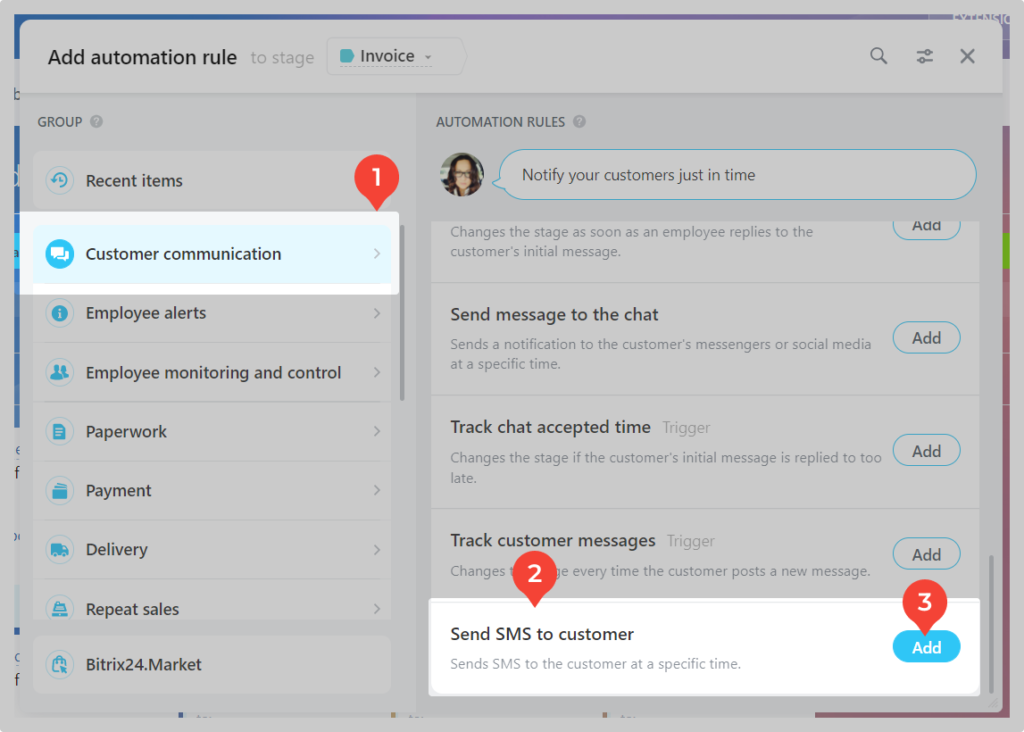
Although it is called “Send SMS to customer” the message will go to WhatsApp or Telegram depending on what you choose. This is how it is done in Bitrix ¯\_(ツ)_/¯
5. Find the automation you’ve added on the chosen stage → click “Change”.
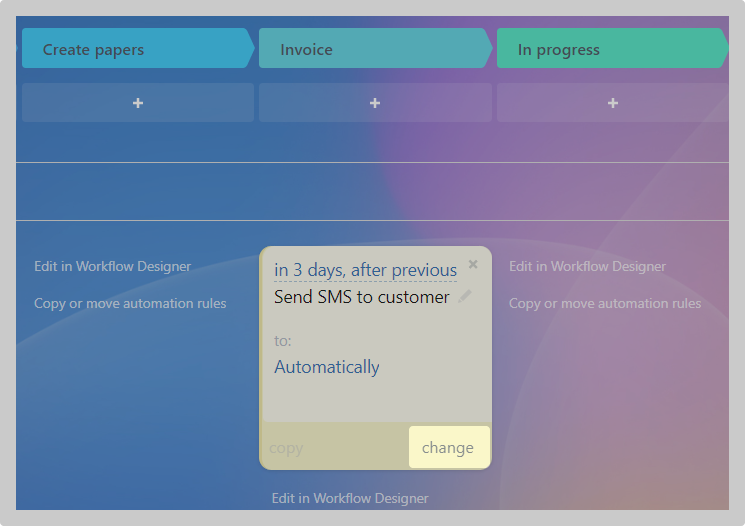
6. Set up the automation rule.
Enter the text of the message.
You can add an attachment to it, but only by link. For this:
a) Prepare a link to the file. Send the file via Wazzup chat to your number or customer number. The service will process the file and assign a link to it.
b) Right click on the image → copy the URL of the image.
c) Add a link to the message. Enclose all links in square brackets [ ]. It will turn out like this:
[https://store.wazzup24.com/c4d2f98d9b3d75d1a8e8d760343c26cc66495ea4]
Select from the drop-down menu the type of customer number to which the message will be sent. You can change it on the contact card. If you select “Auto Select” the message will be sent to the first number specified in the contact card.
Select from the drop-down menu “Provider” → “Wazzup: WhatsApp message” or “Wazzup: Telegram message“
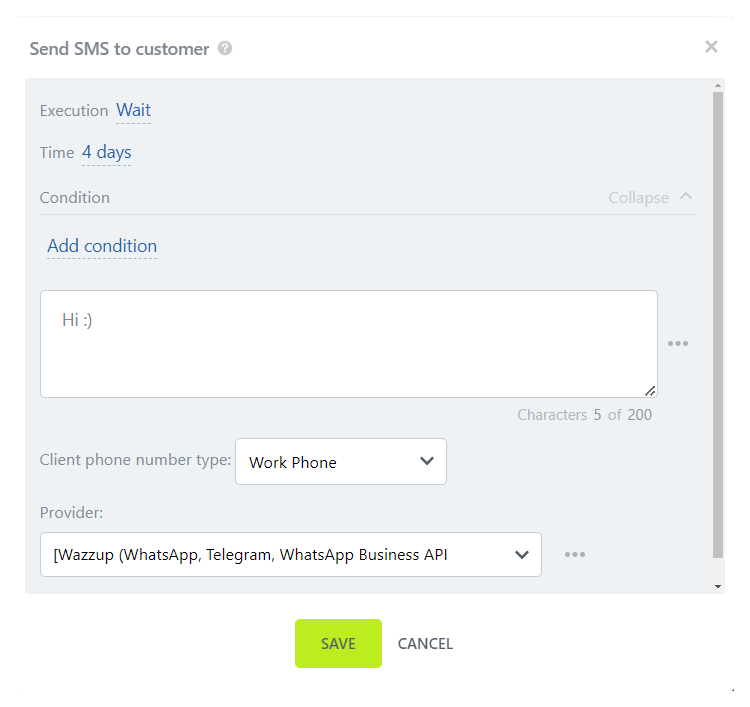
Click “Save.”
7. Click “Save” again.
Done!