To send the first WhatsApp message to a customer through the Open Channel, you only need the customer’s phone number.
Make sure that you have configured the Open channel in your Wazzup personal account.
1. Go to a lead, deal or contact.
2. Select “SMS/WhatsApp” from the menu on the right.
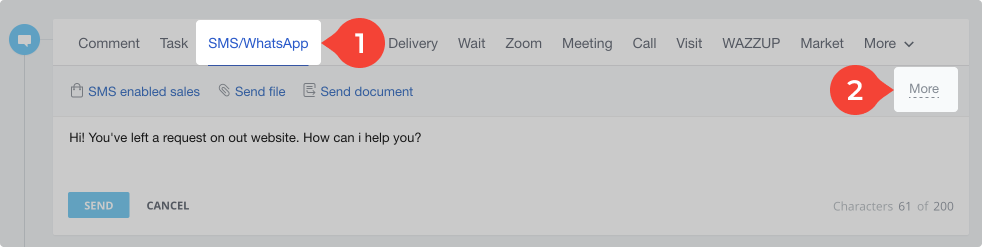
3. Click “More” in the same window.
4. Select “[WAZZUP] Wazzup SMS” under “using”. If you do not have this option, click “Update data from Bitrix24” in the upper right corner in the integration settings in your Wazzup personal account.
5. Write a message and send it. You can attach a file to the message and it will be sent to the client as a link.
6. Go to the Open Channel chat by clicking the ![]() button in the lower right corner of the notification.
button in the lower right corner of the notification.

7. Done — you have created a chat in the Open Channel and sent a message.
Write first through Open channels using automation
Starting a dialogue in Open channels can be automated. When you create a new lead, a deal or when a deal moves to a certain stage, automation will create a chat with the client in Open channels and send a message to this chat.
Let’s add an automation:
1. Go to the “CRM” section on the left panel of Bitrix24.
2. Go to the “Automation rules” tab.

3. Click under “Automation rules”: “Add” → “Client communications” → “Send SMS”.
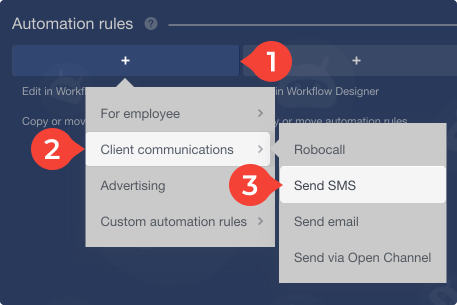
Although it is called “Send SMS”, but the message will go to WhatsApp. This is how it is done in Bitrix ¯\_(ツ)_/¯
4. Enter the text of the message.
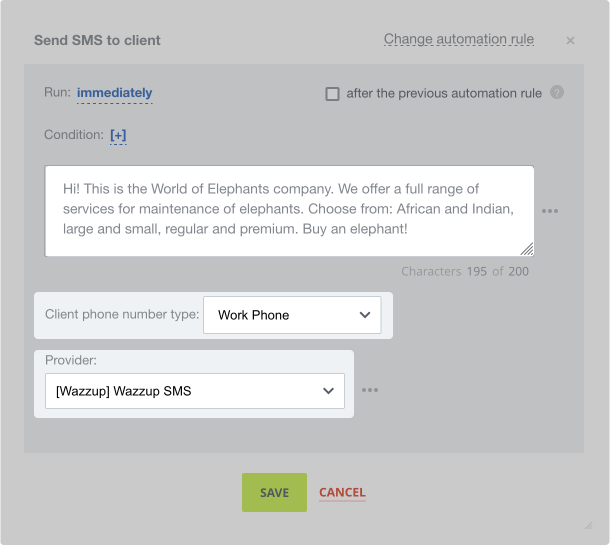
5. Select from the drop-down menu the type of customer number to which the message will be sent. You can change it in the contact or transaction card.
6. Select from the drop-down menu “Provider” → “[Wazzup] Wazzup SMS”.
7. Click “Save”.
8. Click “Save” again.
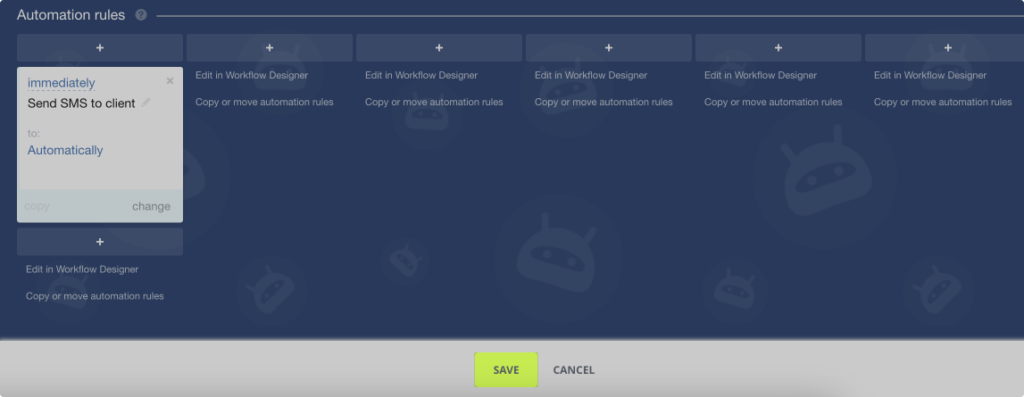
Done — you have added an automation that when you create a new deal or lead, adds a chat with the client in the Open channel and sends a message.