Settings are displayed in the Integration with CRM tab after the integration is connected. If you have multiple channels connected, you need to configure integration for each channel separately.

1. Select employee roles
The role determines the employee’s rights — which chats they see and whether they can correspond with customers. There are three roles:
- Quality Control — checks sales reps’ work. They see all sales reps’ correspondence, but can’t write anything.
- Sales rep — communicates with clients and conducts deals. They can only write to the clients he is responsible for in the CRM. They cannot see the correspondence of other sales reps.
- Manager — manages and supervises large deals. They see the correspondence of all sales reps and can write to any client.
The “Select roles” button opens a window with the selection of employee roles.
The “Receives new clients” slider allows the employee to participate in the distribution of new clients.
If a deal or lead is created, the manager participates in the distribution of the client in turn and gets the right to become responsible for the client in the CRM.
Click “Save”.
That’s it, you’ve configured which chats will be seen by salespeople and how customers will be distributed between them.
A window will pop up asking you to test the chats. We will automatically send you a test message to the first WhatsApp, WhatsApp Business API (WABA) or Telegram channel you add. You’ll be able to go straight to the chats and test the integration or do it later.
2. A new client has written (a client who is not in the CRM). Where do I create a deal?
Choose in which funnel at which stage to create the deal. The contact will be created automatically.
Additional settings
Additional settings apply to all channels at once.
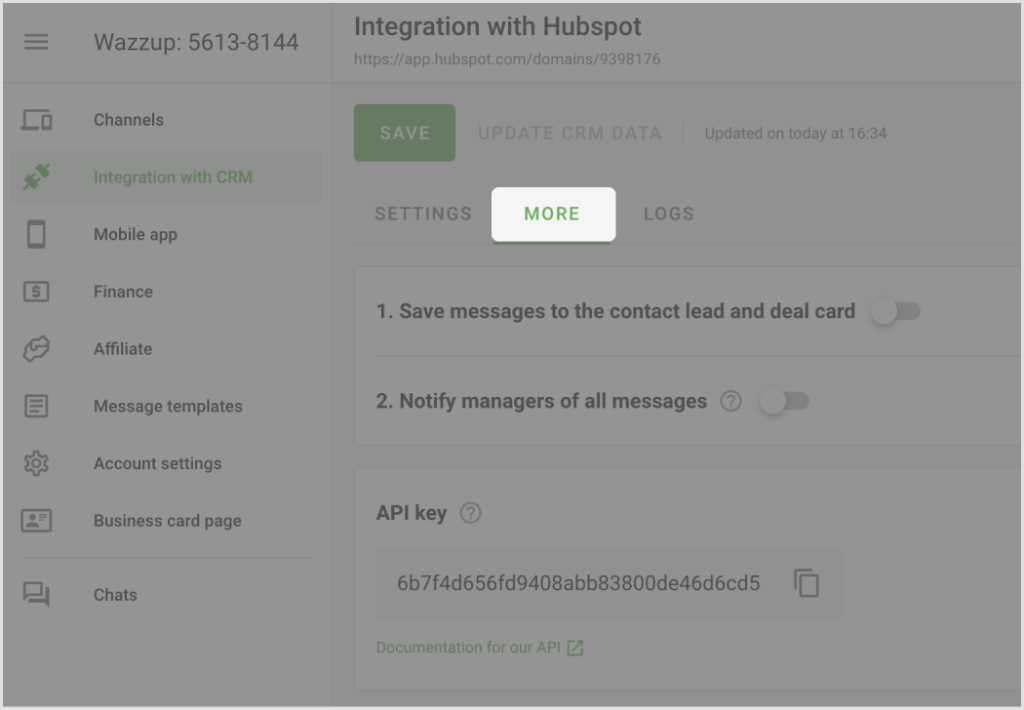
1. Save messages to the event feed of the lead, contact and deal
Enable the setting to save messages in the event feed of a lead, contact or deal.
In Hubspot, in a lead, contact or deal card, open the event feed filters window and check the Wazzup checkbox.
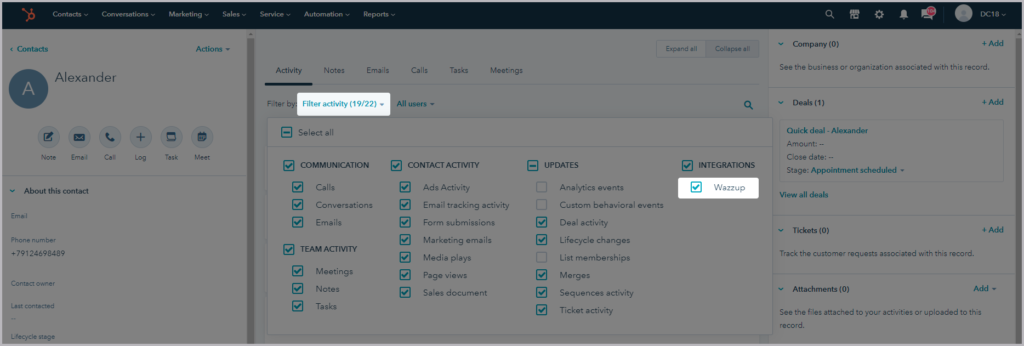
New messages will now be displayed in the event feed. To read the text of a message, click on the triangle in the upper left corner. Media files and documents in messages are displayed as links in the event feed.
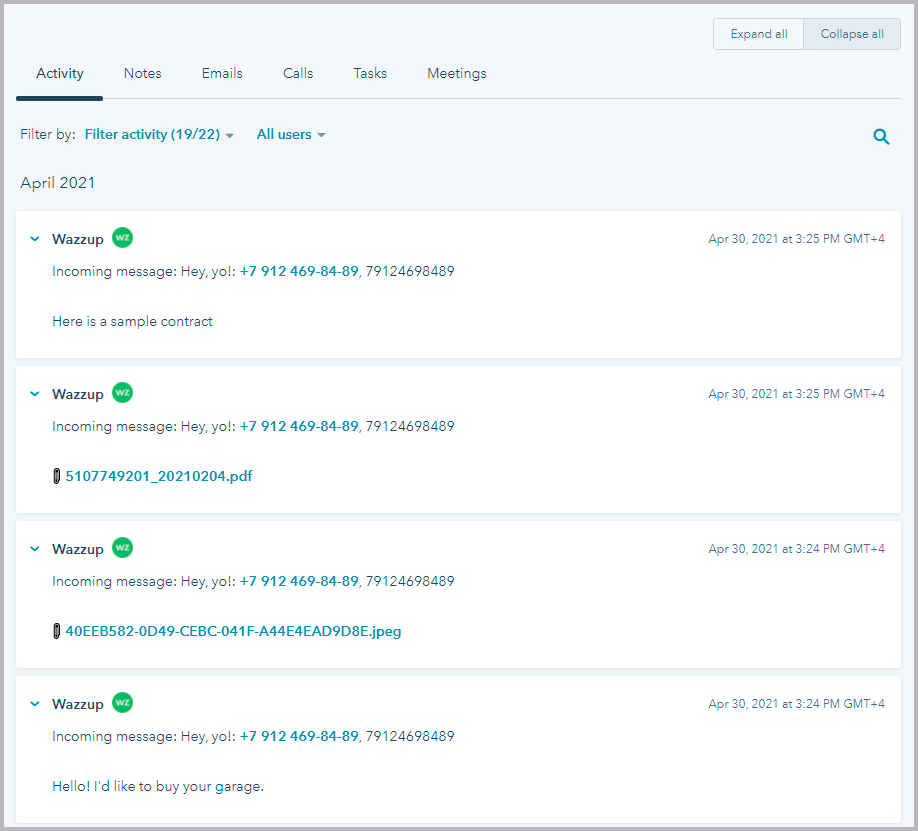
2. Notify managers on all messages
If the setting is enabled, employees with the “manager” role will have the sum of unanswered manager and unanswered other employees on the button with the window with all chats. Managers will receive push notifications in the mobile app for all clients, including those for which they are not assigned responsible in CRM.
If the setting is disabled, employees with the “manager” role will have unanswered only from those customers for whom the manager is assigned as responsible in CRM on the button with the window with all chats. Managers will receive push notifications in the mobile app only for those clients for which they are responsible in CRM.
API key
If you lack the functionality of the ready integration, you can refine it with the API.