Before creating an integration, connect a messenger.
1. Go to “Integration with CRM” in your personal Wazzup account.
2. Select “HubSpot” in the window that appears.
3. Insert your HubSpot domain and click “Continue” and then “Connect”.
4. Select the HubSpot account for which the Wazzup integration will be installed.
5. Click “Connect app.”
Done — you have connected your HubSpot integration.
Now a contact and deal will be created when new messages come in. In the contact and deal cards, you can open a Wazzup widget with an individual chat. If you opened this chat from a contact card, the correspondence with that contact will be displayed there. If you opened this chat from a deal card, the correspondence with the contacts involved in the deal will be displayed there.

To access the general chat, where all your dialogs are displayed, add a general chat button.
Add a general chat button
Users of Chromium-based browsers: Chrome, Opera, Vivaldi, Microsoft Edge, Yandex Browser, Brave, Colibri can add Wazzup general chat button.
1. Install the extension from the Chrome Web Store.
2. Click on the “Wazzup for HubSpot” extension icon on the top bar of your browser.
3. Click “Connect with HubSpot”.
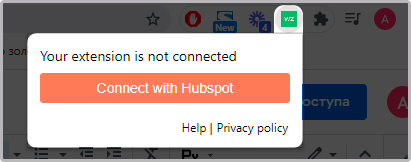
4. Select the HubSpot account to link to the extension. This should be the same account you selected when you set up the Wazzup integration.
5. Click “Connect app”.

Done — you’ve added a general chat button to the top bar of HubSpot. Now set up the integration.