Sellers can chat with clients not only in the CRM chat window, but also in Wazzup apps:
- The mobile app allows you to correspond with clients from anywhere.
- Wazzup Web is a tab in a browser. Suitable when correspondence is needed in one tab, and CRM in another. And also, when you need to quickly enter chats from someone else’s computer.
- The PC application is suitable for those who are used to having everything they need at hand: you can enter chats in a couple of clicks right from the desktop.
The apps have unanswered counter, templates, and other Wazzup chat features that sales reps are used to.
All messages that the seller sends from the applications will be pulled up in CRM, and the manager will be able to view them.
There is no separate app for working in your personal account. But you can log in to your Wazzup account from a mobile browser.
Benefits of our apps
Intuitive interface. Wazzup Web has a classic messenger interface — the salesperson doesn’t need to learn how to use it. Everything is simple, clear and familiar.
Support for all messenger features: quoting messages when replying, emoji, sending pictures, videos, documents and voice messages.
Salespeople can use everything they are used to in Whatsapp.
The salesman won’t miss any messages from clients. If a salesperson reads a message and gets distracted, the notification won’t disappear and the dialog with the client won’t be lost. Notification will disappear only when the sales rep responds to the client.
Messages of clients who need to be answered are always visible. There are always “unanswered” at the top of the chat list.
The manager doesn’t need to waste time searching for conversations with clients who are waiting for an answer.
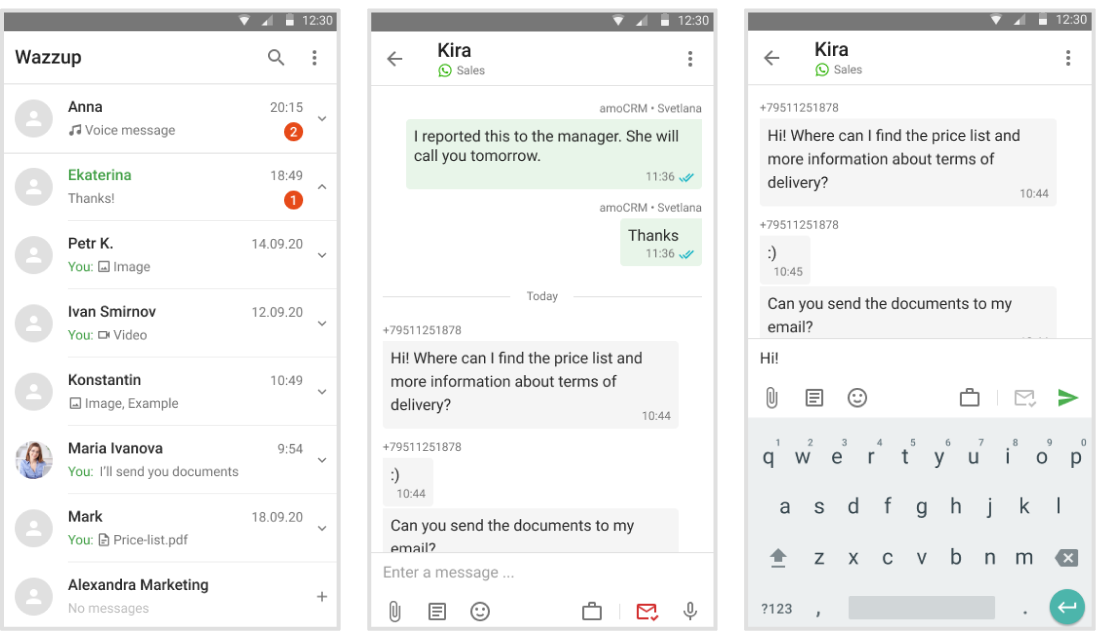
The salesperson sees when the client has received and read the message. One gray checkmark — sent; two gray checkmarks — delivered; two green checkmarks — read. The employee knows whether the customer has read the message or not, and understands how to continue building a dialog with him or her.
Templates that save sellers’ time. Customers ask the same questions, and salespeople write the same answers. Meanwhile, they waste time writing them every time.
Templates will save sales reps from typing the same messages, and employees will be able to spend more time on sales, not on keyboard clacking.