Wazzup offers a simple integration of WhatsApp and Instagram with Zoho. Easily connect in 5 minutes according to this instruction, set up the integration so sellers can chat directly from CRM.
Learn more about our integration and data security
With Wazzup, you can send texts via messaging apps right from your CRM:
- Sales reps start messaging their clients on WhatsApp using a phone number.
- Sales reps can see only their chats, while the manager can see all of their staff’s chats. You’ll know exactly when and who your sales rep talks to.
- Leads and deals for new clients are created automatically. Wazzup brings more automation to routine processes and saves time for the sales reps. They can communicate with clients, not just smash buttons.
- All chats will be stored in the CRM. The client communication history will not disappear from the staff’s personal WhatsApp and Instagram accounts, and you won’t lose your clients.
- Sellers can send messages from one or several mobile phone numbers.
- Sales reps are always available for the clients with Wazzup mobile app.
Data security
We store all data encrypted and comply with international personal data processing policies. We keep a close eye on our systems to make sure they're secure and safe. So no one can access our client's data.
The integration with Wazzup can be connected by:
— users of Zoho CRM plans Enterprize, Ultimate, Plus;
— users of Zoho One or other Zoho products that include Zoho CRM with Enterprize, Ultimate, Plus functionality.
1. Click on the Zoho icon in the Integration with CRM section in your Wazzup personal account:
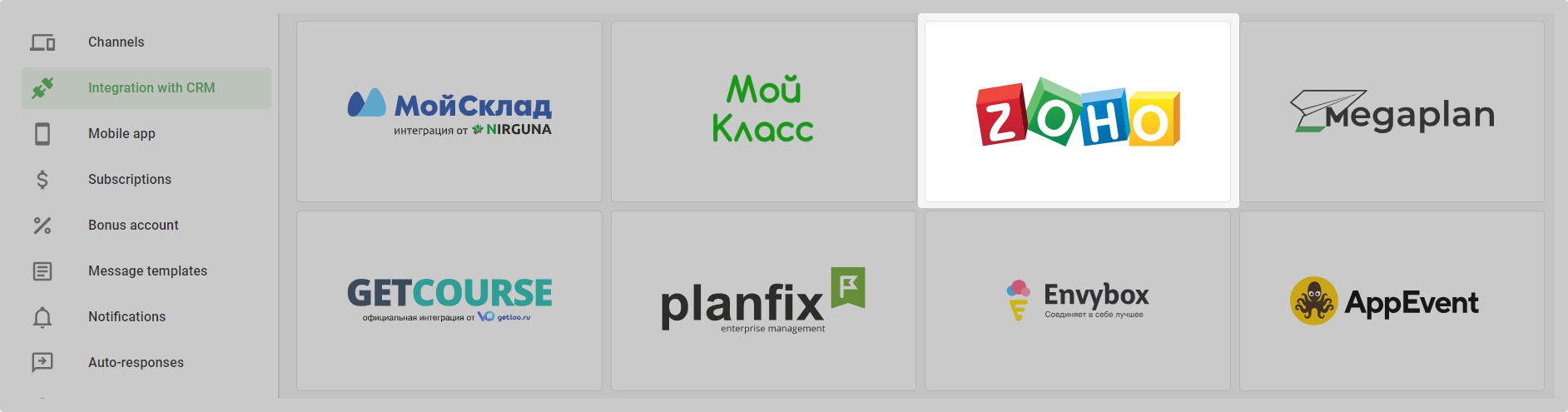
2. Paste the link to your Zoho CRM account in the opened window and click “Continue” → “Connect”.
3. Click “Accept” in the opened Zoho permissions page.
4. Click the link to install Wazzup extension in Zoho CRM:
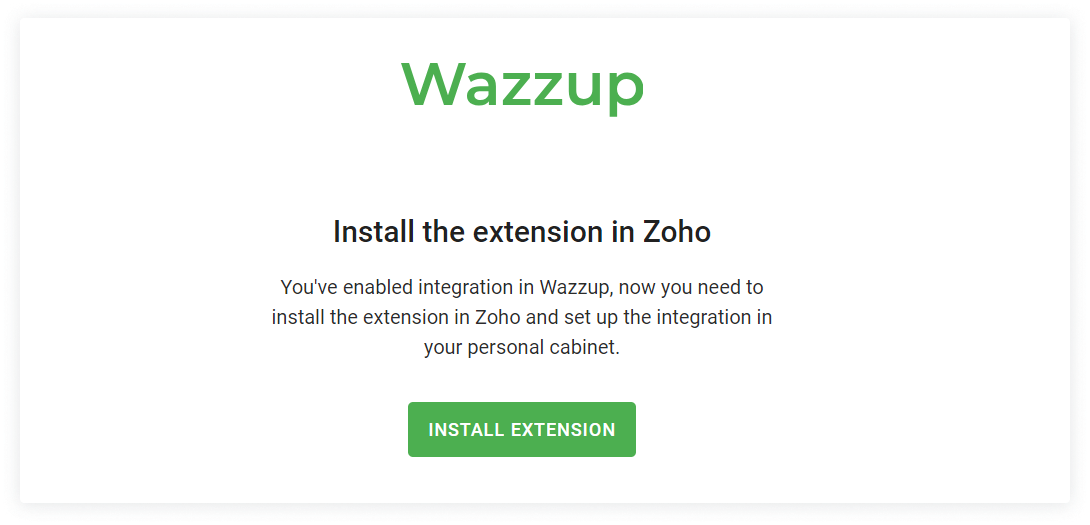
5. Check the checkboxes to agree to the User Agreement and Data Submission. Click “Continue”.
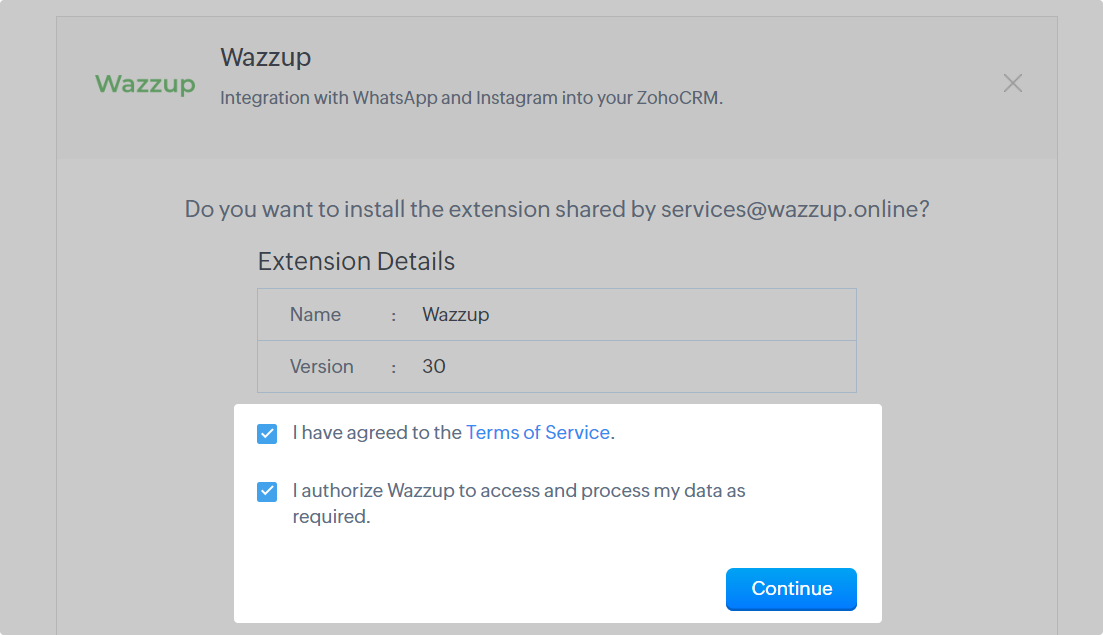
6. Select the users to whom the extension will be available in the account: only admins, all users, or only specific users. Click “Confirm”.
7. Done — you have connected an integration with Zoho. Now go to your personal account and set it up.