WhatsApp Business API templates can be automatically sent by automation rules and Business Processes on an event. For example, when a deal moves to the next stage of the funnel. So you can write to the client first and respond to his messages.
To submit a WABA template via Business Processes, use our activity. There you can select a template from the list and not bother with the code.
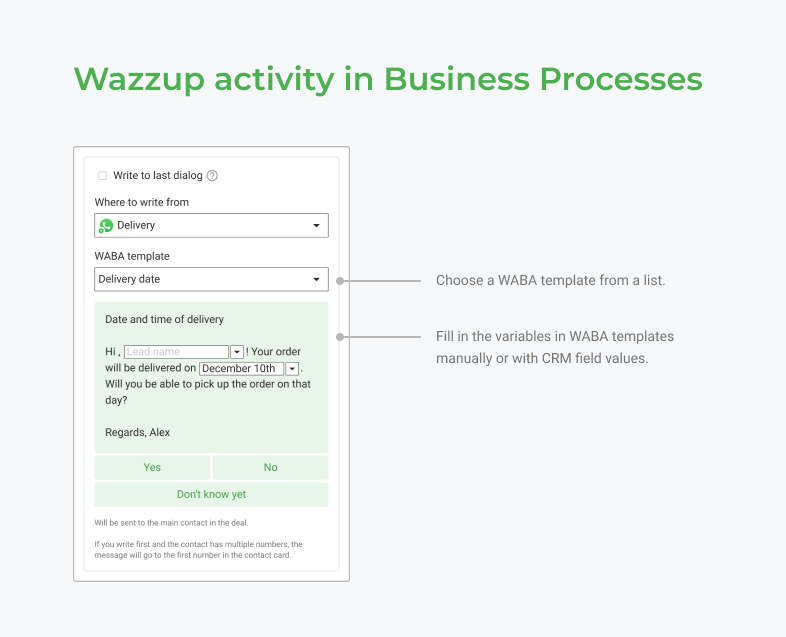
To add a WABA template to the automation rule, you need its code. The code will appear in your account when the template passes moderation:
1. To send a template, copy its code in the “Templates” section of your Wazzup account. Select the desired template in the list, click the edit button → copy the code.
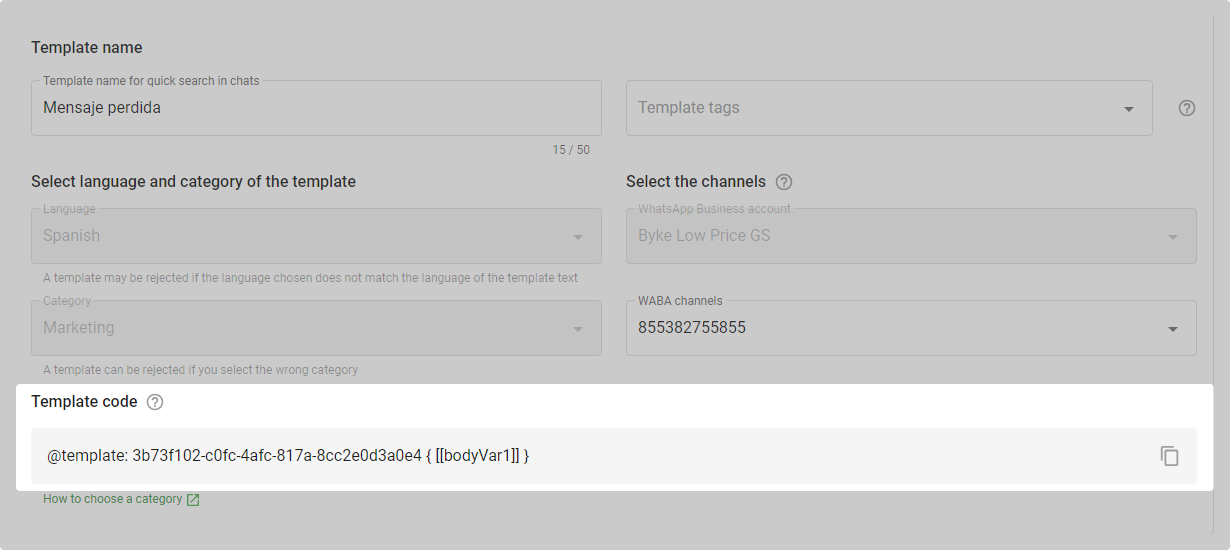
2. Then insert the code instead of the message text.
Text template without variables
The code for the template looks like this: 2a6b105a-54d6-4a2b-9749-1a75188b102e { }
You don't need to change anything in it: just copy and add. You don't need to add anything to the template either — then the message won't go away.
Template with variables
The code for the template with variables looks like this: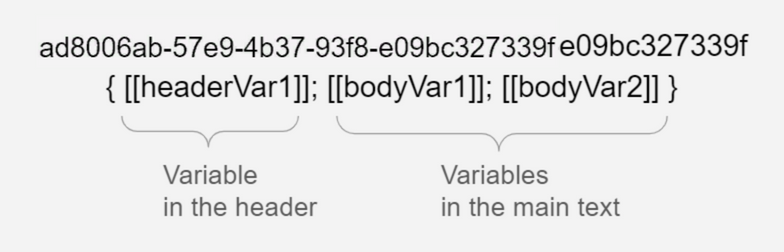
You need to fill them with text:
- Remove the text "headerVarN", "bodyVarN" inside the square brackets. Leave the brackets themselves as they are.
- Leave the cursor inside the brackets and type your text. The result should look like this: [[good text]].
Template with media
To attach media, add a link to the file instead of "headerContentUrl". Use a direct link to the file. Those links that lead to Google Drive, Dropbox or other cloud storage will not work.
How to prepare a link to an attachment:
1. Send the file via Wazzup chat to your or your client's number. The service will process the file and assign a link to it.
2. Right-click on the picture → copy the URL of the picture.
It will look something like this: https://store.wazzup24.com/c4d2f98d9b3d75d1a8e8d760343c26cc66495ea4

Make sure the link works and leads to the right file. If there is a bad link in the template - the message will not be sent. In the deal card it will be displayed as an error message and in Wazzup chats it will be shown with a red cross.
You can add only the media type that you chose when you created the template. For example, if you agreed on a template with an image, and attach only pictures you won't be able to send a video or document.
If you need to check what type of media you can attach to the message, go to WABA Templates → click the "pencil" in the template line → see the type in the template header.
Template with buttons: how to fill in the variable in the link
The button itself already has part of the link prescribed. So instead of "buttonVarN" add only the missing part of the link from the Bitrix24 field in brackets.
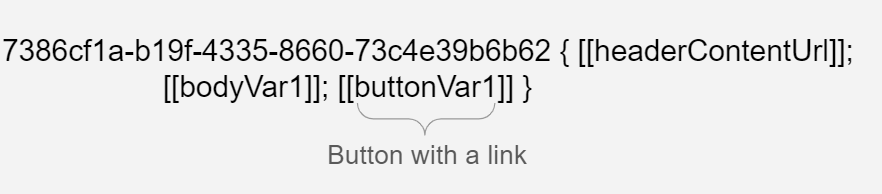
- Remove the text "buttonVarN" inside the square brackets. Leave the brackets themselves as they are.
- Leave the cursor inside the brackets and add the missing part of the link. The result should look like this: [[how-to-set-up/how-to-add-a-waba-template/]].
The example of what the completed template might look like if it contains variables:

Here in the first variable is the link to the picture. The second variable will be filled in with a client name from the CRM field. The third one contains the word “tomorrow”.
3. Done! The client will receive the text of the selected WABA template.