The implementation of end-to-end Analytics allows you to track the effectiveness of advertising channels. You will receive data for Analytics when a user enters a dialog with you via a wa.me link.
Wazzup will send the client ID to Bitrix24, and from Bitrix24, the information will be sent to the Analytics service. This way you will find out which advertising source the client came from and will be able to determine the effectiveness of your advertising channels.
1. Ask your developer to install the script on your site.
Roistat — copy the script code or download (zip, 2 KB).
Yandex.Metrica — copy the script code or download (zip, 2 KB).
Google Analytics — copy the script code or download (zip, 2 KB).
When a client clicks on your wa.me link, he will be offered to send the following message: “Hello! My application number: {wz_metric} “. For the client, the {wz_metric} label will be displayed as a set of letters and numbers.
You can change the text inside the script. It is important to compose the message so that the client understands what the request number is for and does not delete it. Otherwise, you will not receive data for analytics.
The client will erase the application number ❌ The client will send the application number ✅ {wz_metric} Good afternoon! I want to place a discount order. My order number: {wz_metric} Hello! {wz_metric} Hello! I have a few questions. My order number: {wz_metric}
2. Go to the integration settings in your Wazzup dashboard.
3. In point 1, see which entity is created when the client makes a new request: lead or contact with the deal. If the “Leads” funnel is selected, a lead is created, if any other funnel — a deal and a contact.
4. Go to CRM on the left panel of Bitrix24.
5. Go to “Settings”. They can be on the top panel or in the “More” drop-down menu on the right side of this panel.
6. In the settings click “Form and report settings”, and then “Custom Fields”.
7. Select which entity to add the field for recording the client ID: lead, contact, deal. The entity must be as in point 1 of the Wazzup integration settings. If you have any funnel other than “Leads” selected in step 1, you can add a field only to a contact, only to a deal, or both to a contact and a deal. The latter option is preferable.
8. Click “Add Field”.
9. Enter the field name in the window that appears. The name must contain:
- “roistat” for Roistat,
- “google” or ” ga “for Google Analytics,
- “yandex “or” ym ” for Yandex.Metrica.
10. Click Save.
11. Go to any lead, deal, or contact — the entity to which you added the field.
12. In the “О лиде”, “О контакте” or “О сделке” section, click “Select field” and select the field name for the ID entry from the list.
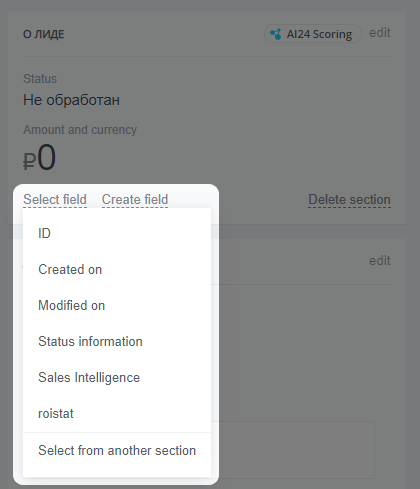
If there is no field name in the list, click “Select from another section”, find the field name and click on it.
13. Go back to the integration settings in your Wazzup dashboard and click the “Update data from Bitrix24” button on the top panel.
14. Done. Now the ID from the first message from the new client will be displayed in the field you created. Your end-to-end Analytics service will accept data from this field and include it in its analysis.