The blacklist helps block and unblock contacts in Wazzup private chats. This is useful if you want to limit unwanted communication.
Who Can Block or Unblock a Contact
Please note that the following users can block or unblock a contact:
- A supervisor.
- The Wazzup account administrator.
How Blocking Works
Here are some key points:
- A blocked contact cannot send messages in personal Wazzup chats but can still write in group chats.
- Blocking only applies within Wazzup and does not affect the messenger itself.
How to Block a Contact
You can block a contact through private messages:
1. Open the chat with the contact.
2. Tap on the three dots in the top-right corner of the screen.
3. Select the “Block” option from the menu.

4. Confirm the action in the pop-up window.

After confirmation, the contact will be blocked, and a notification will appear in the chat. You or the blocked user won’t be able to send messages in the conversation, as the input field will be disabled.

How to Unblock a Contact
First method:
1. Open the chat with the blocked contact.
2. Tap on the three dots in the top-right corner of the screen.
3. Select the “Unblock” option.

Second method:
1. Go to “Account Settings” in your personal account.
2. Find the “Blocked Contacts” section.
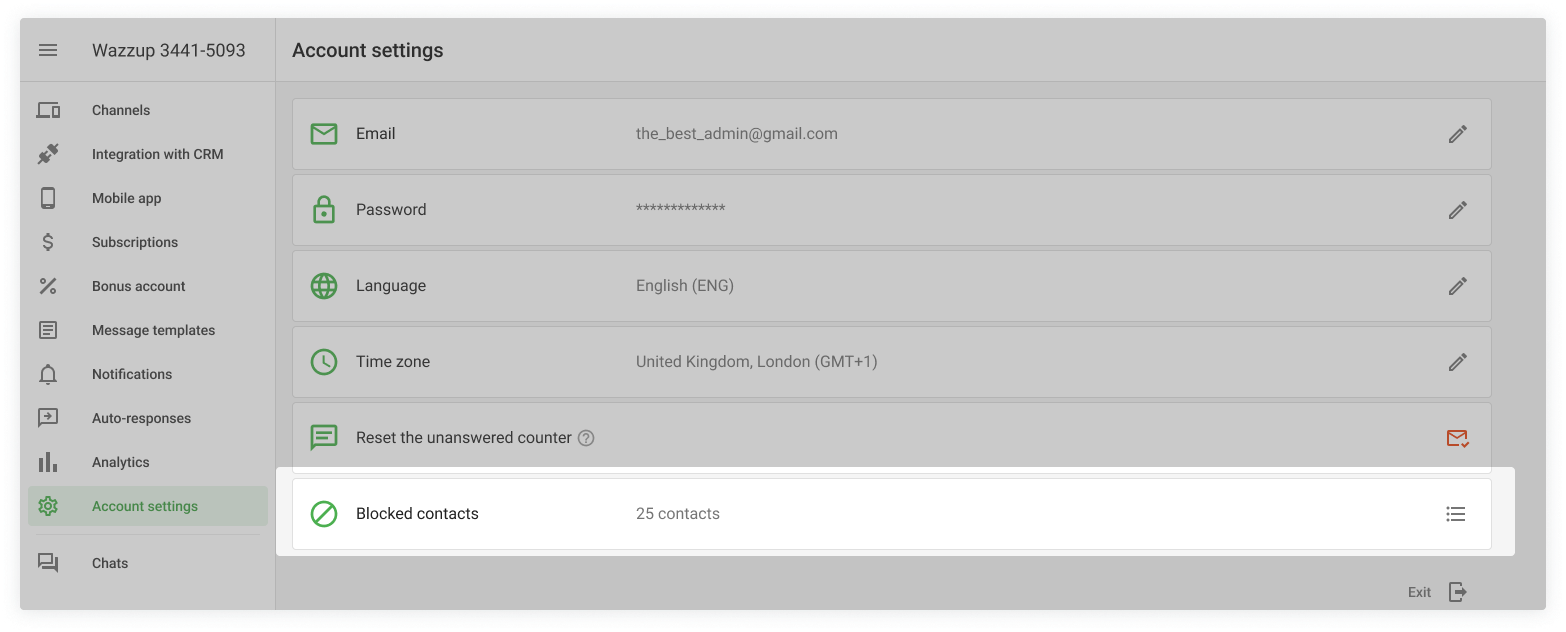
3. Click the “List” button next to the number of blocked contacts.
4. Click the “Unblock” button next to the desired contact.

5. Use the search function to locate the contact by name, phone number, or nickname. The search works with the first entered character without needing additional clicks.
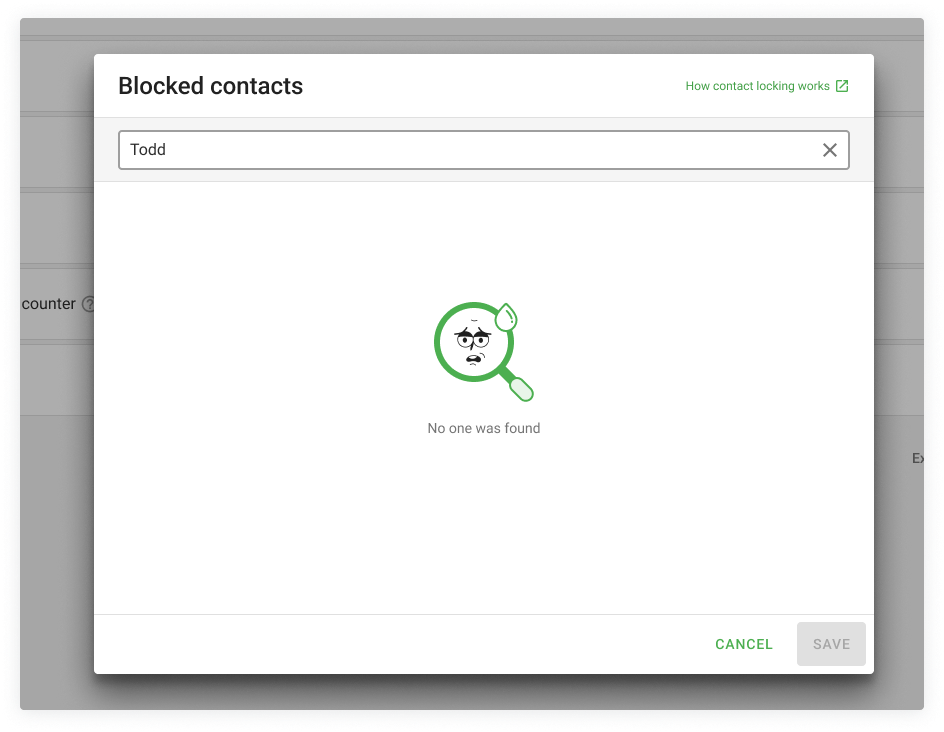
6. Then save your changes.

For both methods, a service message about unblocking will appear in the chat with the contact. The other party will not see this message.
