Wazzup chats is a dialogue window from where you can correspond with clients.
You can use Wazzup chats in your CRM or through our apps. Chats look the same everywhere and have the features of familiar messengers.
👉 Where to find Wazzup chats in Kommo and Bitrix24
Unanswered and unread messages
Wazzup doesn’t have “unread” messages like messengers, it only has “unanswered” messages.
At the top of the chat list are chats with clients who haven’t yet received an answer. No dialog is lost if a sales rep reads a message and forgets to reply.

To make the message notification disappear, you have to reply to the client or click the “No reply needed” button.

When there are no unanswered messages in the dialog, the button will disappear.
Which chats the seller can see
The visibility of chats depends on the employee’s role in the integration settings. The role determines the rights: what chats he sees and whether he can correspond with clients.
How to write to a client from another channel
1. Open the chat window with a contact. If you don’t see all the dialogs with that contact to the left of the chat, click the “sandwich” in the upper-left corner of the window.
2. A list of dialogs with the client appears. Click on the down arrow in the chat line and select “Create dialogue”.
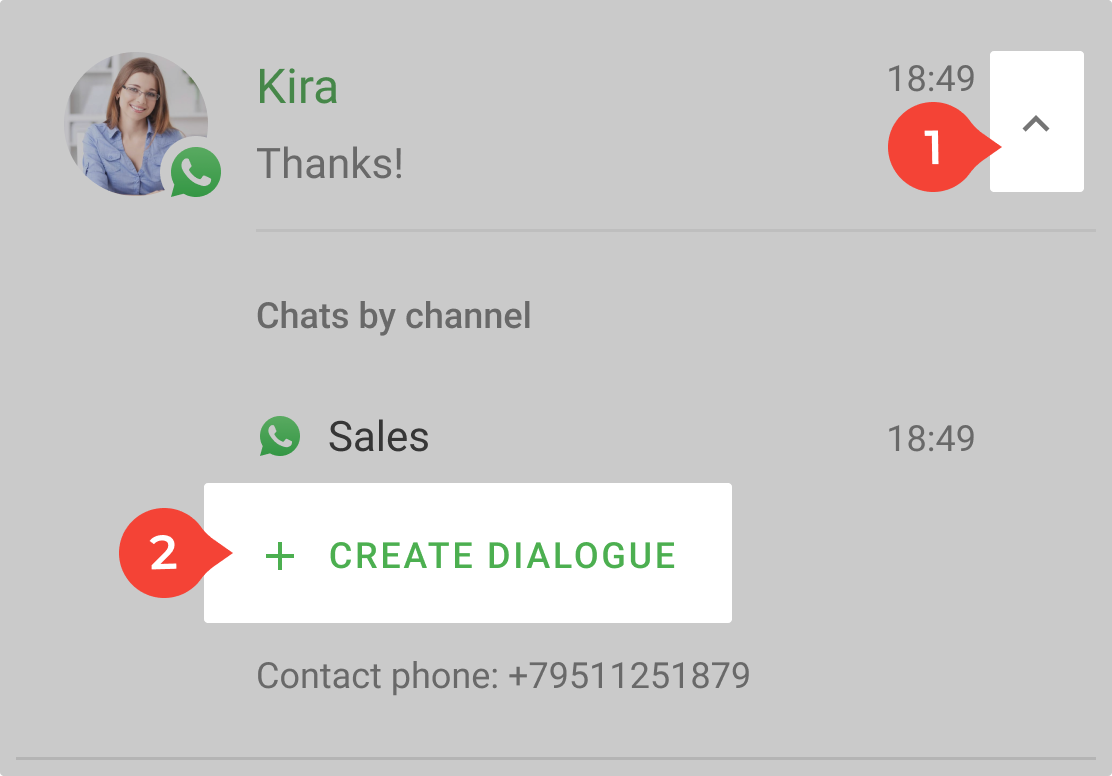
3. A window for creating a dialog will open. Select the channel you want to write to the client from.
Click “Add” and a new dialog window opens.
Why Wazzup News chat is needed
The Wazzup News chat is displayed in the window with all chats. It cannot be deleted.
Important notifications are sent there. For example if we planned technical works. There’s also news about updates that will make your life better.
You can’t reply to us in this chat. If you want to know more about updates, contact support.
In the Wazzup chat interface, an employee only sees a news chat if he or she has been assigned a role. If a new employee has been given access to a Wazzup account, he won’t see the news chat until we write something new in it.