Our mobile application has almost the same featuress as Wazzup chats. Sellers do not have to learn the new interface to communicate with clients.
But there are still some differences, that we’ve described on this article.

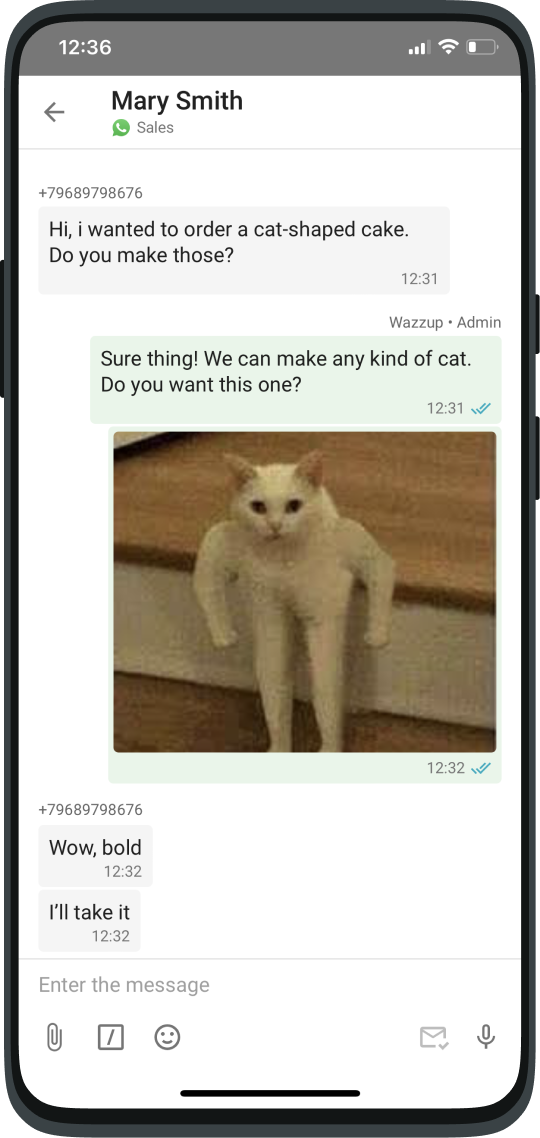
How to write to the client first from the application
You cannot create a new chat with a number that you didn’t communicated with before. You need the CRM or the web version of chats to do this.
But you can write to a client with whom you have already corresponded from another channel. To do this, click the arrow next to the desired dialog → select “Create dialog”.
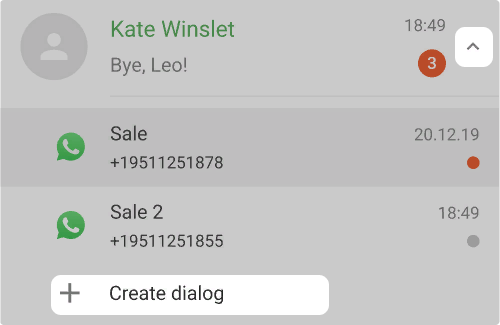
How notifications work
Notifications with come every time a client writes something. If the client sent several messages, the notification will contain the text of the last one.
To receive notifications about new messages, make sure that the Wazzup app has permission to display them. Most likely, your smartphone has a “Notifications” section, you can check it there.
If you answered the client not through the application, but, for example, in CRM, then the notification on the phone will disappear.
How voice messages work
There are two ways to record a voice message.
1. If you hold the microphone icon, record the sound and release your finger, the message will immediately be sent to the client. You can only cancel the recording by swiping to the left before releasing the microphone icon.
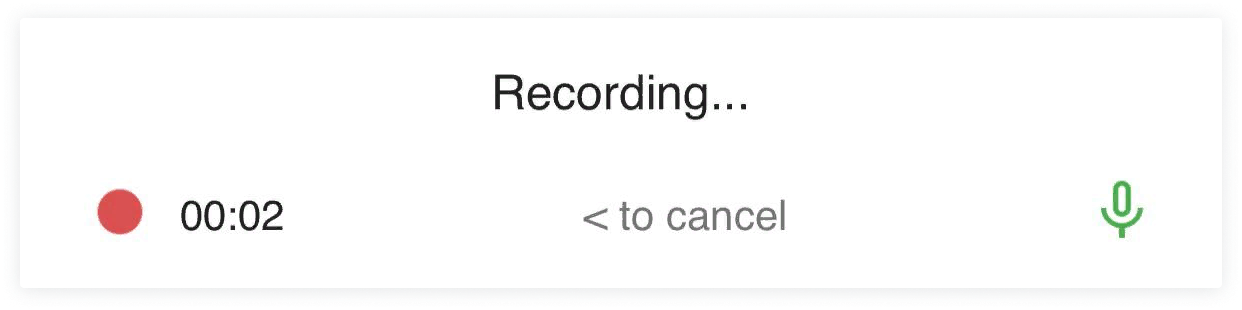
2. To listen to the message before sending it, do not hold your finger on the microphone icon. Click on it once and the recording will start. Click again — the recording will stop, but will not be sent. You will be able to listen to the message and send it if everything is ok.
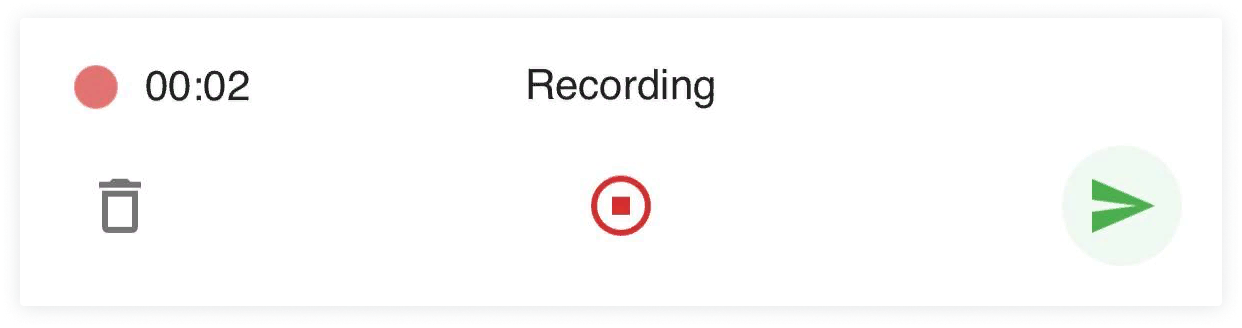
How to copy message text
If you have iOS: you need to double-tap on the text of the message – a menu with a “copy” button will appear.
If you have Android: press and hold your finger on the message – a menu will appear with a “copy” button.
How to send a picture or file to a client
Click on the paperclip icon in the lower left corner — a menu will appear. You can take a snapshot with your smartphone’s camera, or select a picture or file from your phone’s memory.
But the size of the attachment should not exceed 50 MB.