Duplicates are created due to incorrect settings or technical failures in us, in CRM or in other installed widgets. To prevent duplicates, they are checked not only by Kommo, but also by us. For example, every time before creating a contact we check that according to our data it is not in CRM. But sometimes even several stages of checking do not help.
If the double appeared once it was most likely due to a one-time failure. Then you just have to accept it.
If the situation repeats, you need to find its cause. To do this, follow all the steps in the instruction — they will exclude the sources of problems.
What are the dangers of duplicates
Duplicates cause confusion in the sales department. Two managers can communicate with a client at the same time and not know about it. As a result, they will piss off the client and waste time on double work.
Therefore, if you notice duplicates, it is better to deal with them immediately, rather than ignore them.
Below we have described steps how to get rid of duplicates. They will take about 30 minutes to complete. But then you won’t have to worry about duplicates and will be able to sleep well.
Step 0: Properly clean up duplicates so they don’t get in the way of your work
This will not solve the problem, but you still have to remove duplicates. Otherwise, they will interfere with managers.
If there are a few duplicates, clean them manually. If there are a lot of duplicates, install one of the contact merging widgets in Kommo.
How to clean duplicates manually
If the lead dupe is in “Incoming leads”, reject it — the contact dupe will disappear on its own.
If the lead dupe is in other stages of the funnel, follow two steps.
Step 1: Merge the same contacts
1. Go to “Lists” → “Contacts”.
2. Select the duplicate ones and click “merge”.
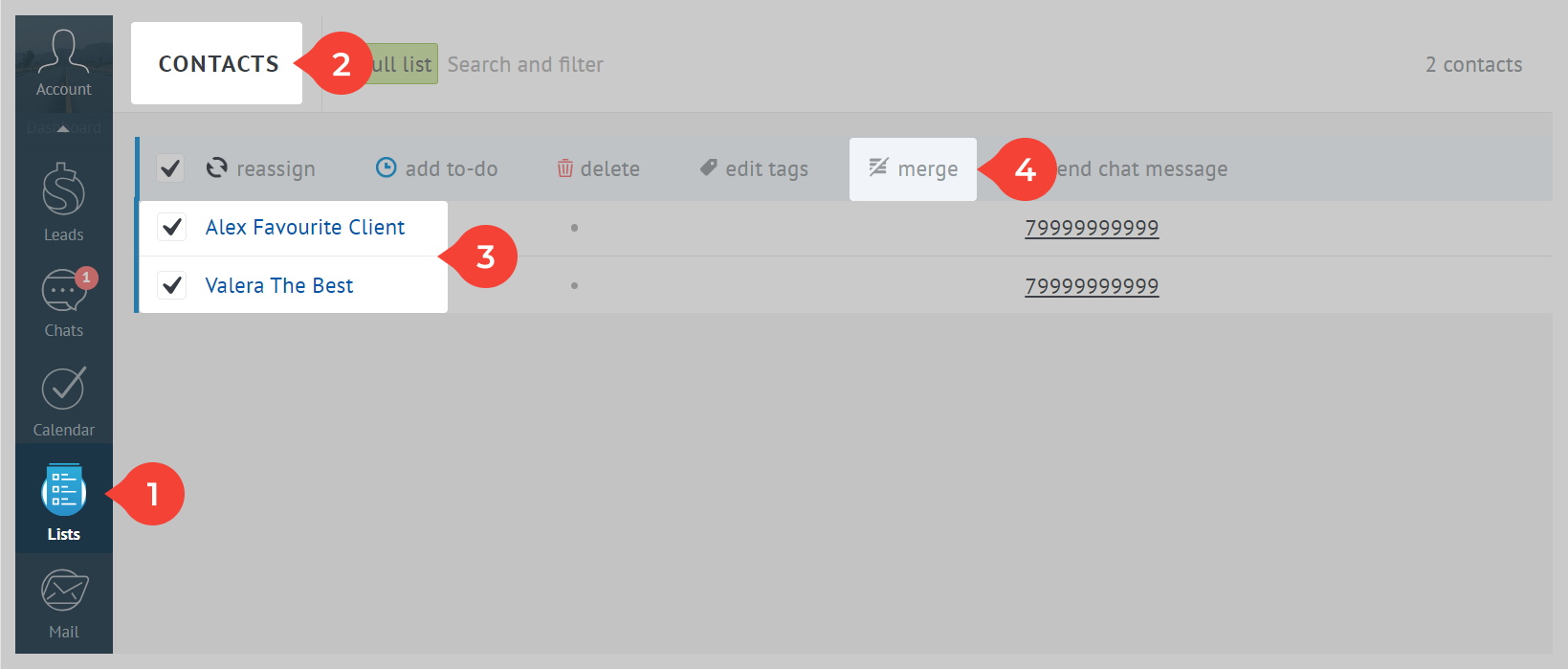
3. Tick which contact details you want to keep. Leave all leads ticked → click “Merge this duplicate”.

Step 2: Merge the deals together
1. Go to “Leads” and open them as a list.
2. Find the desired leads by phone number → select them → click “merge”.

3. Tick which lead you want to transfer all data to and which information you want to keep → click “Merge this duplicate”.
Step 1: Configure duplicate control on transaction sources
1. Go to “Leads” → “Automate” in the top right corner.
2. Select the funnel in which Wazzup is the source.
3. Switch on the slider next to “Duplicate control” → click “Set up rules”.
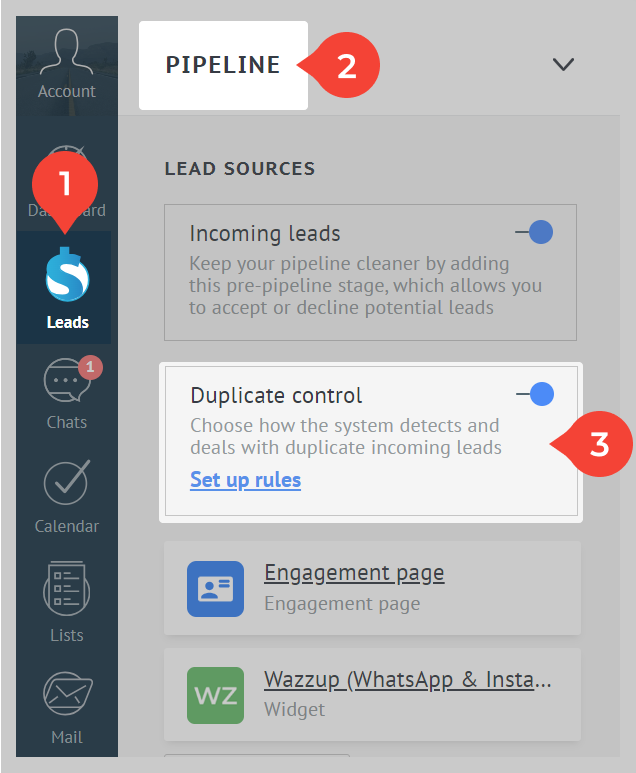
4. In the window that opens, the lead sources will appear. Find “Wazzup (WhatsApp & Instagram)” in the list and switch on the slider opposite.
If there are sources with limited support for take control below, they should all be disabled.
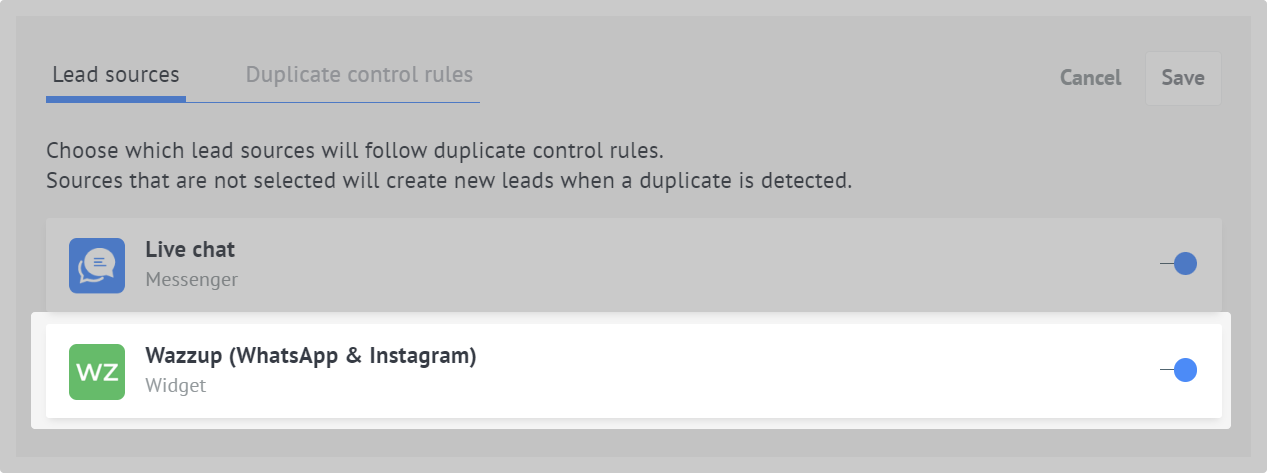
5. In the same window, go to the “Duplicate control rules” tab. Set the settings as shown in the screenshot below and save the changes.
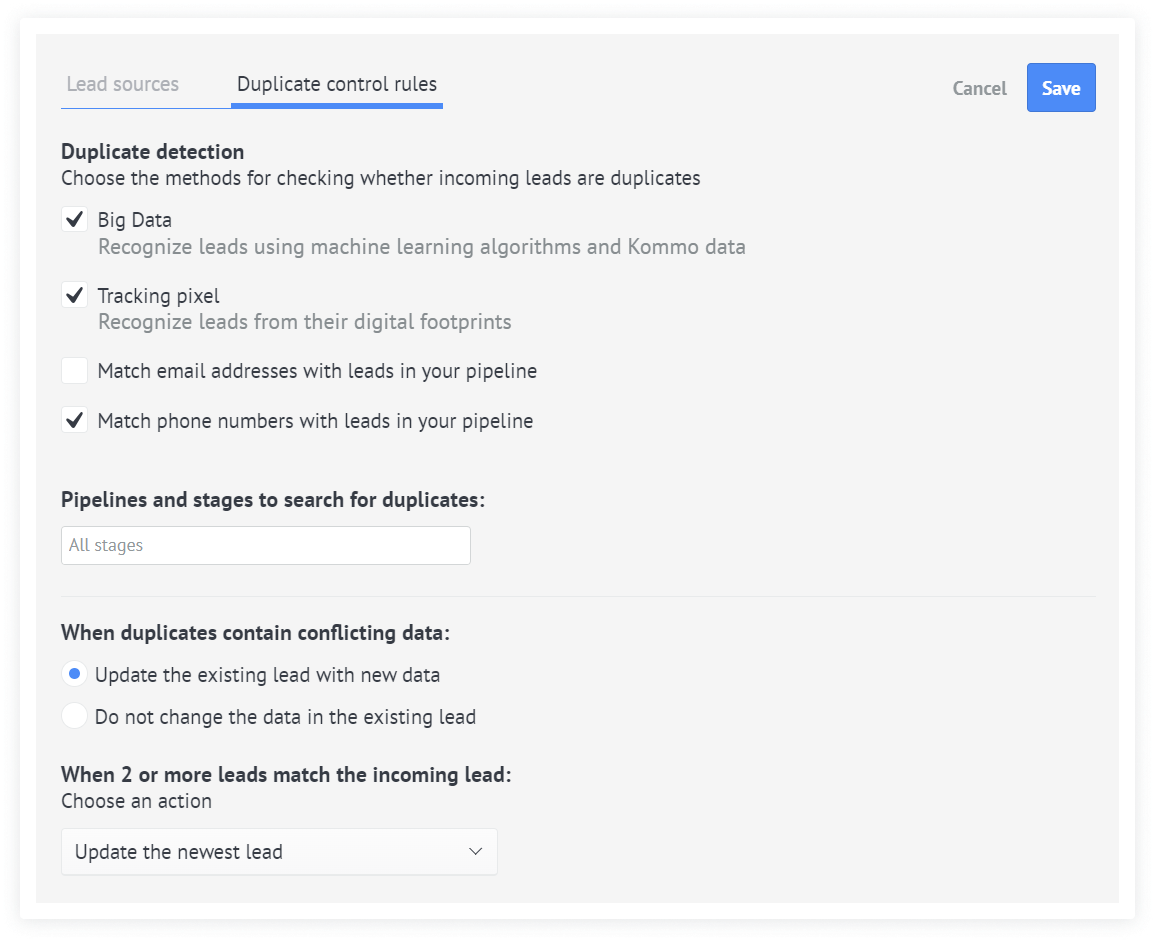
Step 2: Enable Webhooks
A webhook is a notification mechanism that some event has occurred. For example, you have received a message from a customer. Webhooks are enabled automatically when you create an integration, but if there is some failure, they can fall off. Then:
1. Go to “Settings” from the left menu bar.
2. The applications section will open. In the top right corner, click “Web Hooks”.
3. In the list of links, find the link with the domain integrations.wazzup24.com. If the hook has fallen off, there will be an “Enable” button under it → click it and the hook will work again.
If there is no button like on the screenshot, the hook is fine.

Step 3: Ask managers not to detach chats from contacts
Multiple chats can be created due to Kommo contact splicing, integration errors and other reasons — it is difficult to prevent this. So just ask your managers not to unlink a chat from a contact.
Step 4: Change the time zone, and then change it back again
Sometimes special magic helps against doubles:
1. Change the time zone in Kommo to any other time zone in “Settings” → “General settings”. Then change your time zone back.
2. Go to “Integrations.”
3. Open the Wazzup widget → click “Save” under its description.
How to realise that you have eliminated the cause of duplicates
If you have done everything according to the instructions, duplicates should no longer bother you.
If duplicates are still created — don’t delete them, don’t merge them and go to support at once. We need examples to find the cause and fix it.
While the support is sorting out the problem, you can continue to work in the original lead.