Salesbot can be set up so that it first sends a message to the client on WhatsApp, and if the client’s number does not have WhatsApp, Salesbot will send an SMS. Here’s a schematic of such a process:
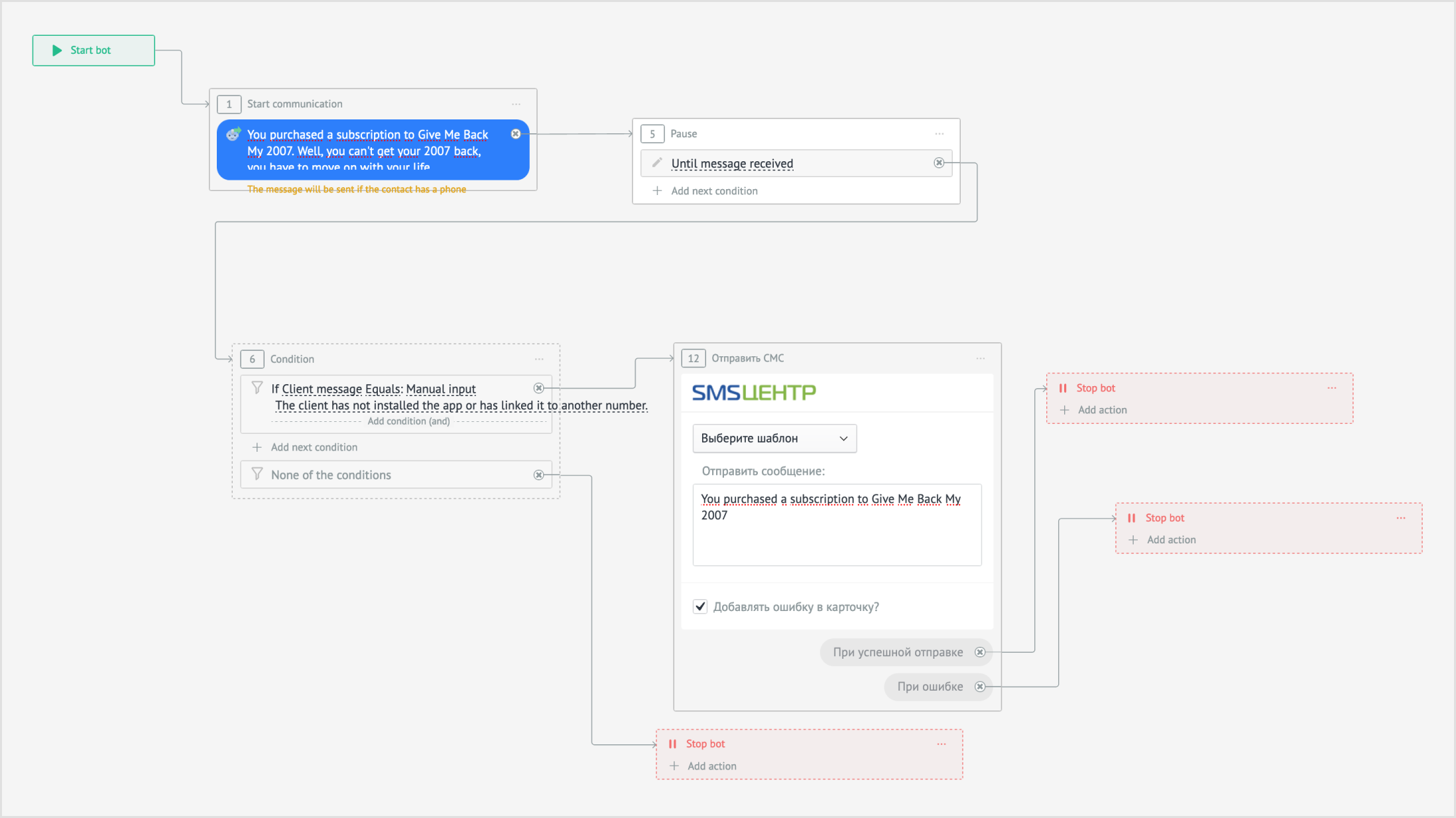
1. Select “Message” and enter a message.
2. Add the Interrupter “Until message received”.
3. Add the Condition “If Client message Equals: Manual input” and enter the text “The client has not installed the application or has linked it to another number”.

4. Add an SMS service widget when a condition triggers and enter the text of the message. If the Salesbot widget list doesn’t include your SMS service, read the next section.
5. Add a bot stop.
6. Add a bot stop in the condition branch when the condition fails.
7. Click Save.
This is how the message from Salesbot will look in the deal card:
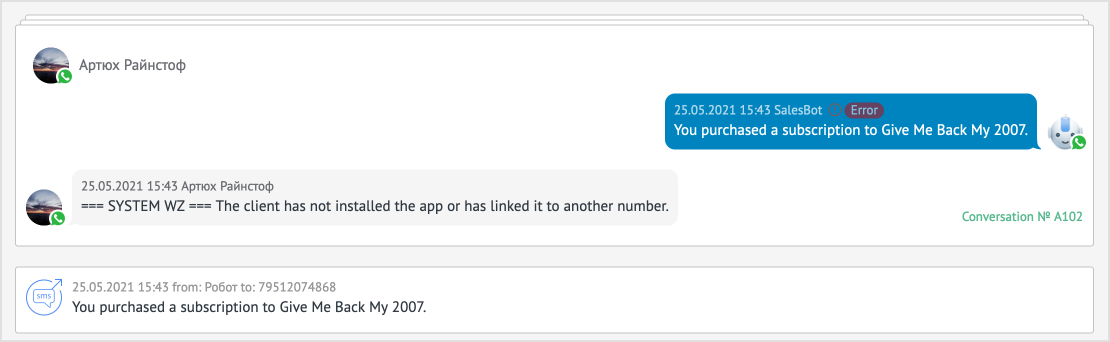
If your SMS service is not in the list of Salesbot widgets
1. Create another stage in the funnel after the stage with Salesbot.

2. Click “Add Trigger” and search for the name of your SMS service.
3. Add a widget and enter the message.
4. Go to Salesbot settings and after “Condition” add “Action” → “Change lead status”.
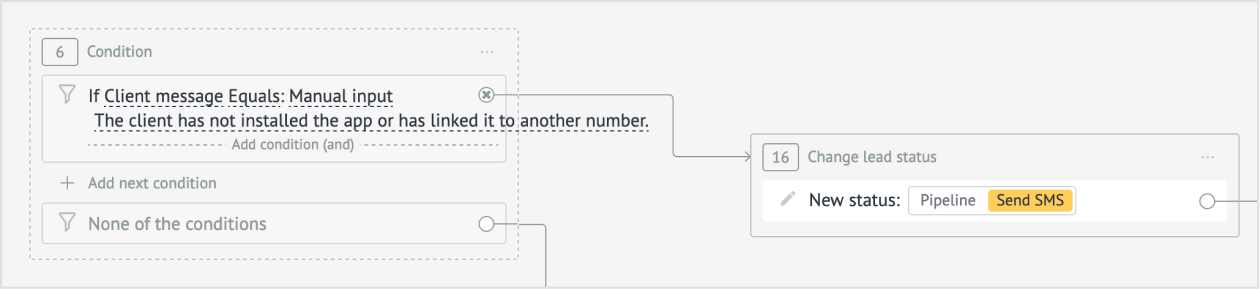
5. Select your stage with the SMS sending widget.
6. Add a bot stop.
7. Add a bot stop in the condition branch when the condition is not met.
8. Click “Save”.