Transferring WhatsApp Business API (WABA) number from another service is not difficult, but it is important to do everything according to the instructions together with our support team.
You will need access to the WABA number and the Facebook account to which the Meta business account with the required WABA number is connected.
Step 1: Disable two-factor authentication on your WABA account
To do this, contact the support of the service where you worked with WABA.
Step 2: Write to Wazzup support
Contact our support. Say you want to transfer your WABA number to us and send your WABA number.
After that, a support employee will send you a link for adding a channel to your personal Wazzup account.
Step 3. Add a channel according to these instructions
1. Follow the link sent by the support staff member → click the blue “Continue with Facebook” button.
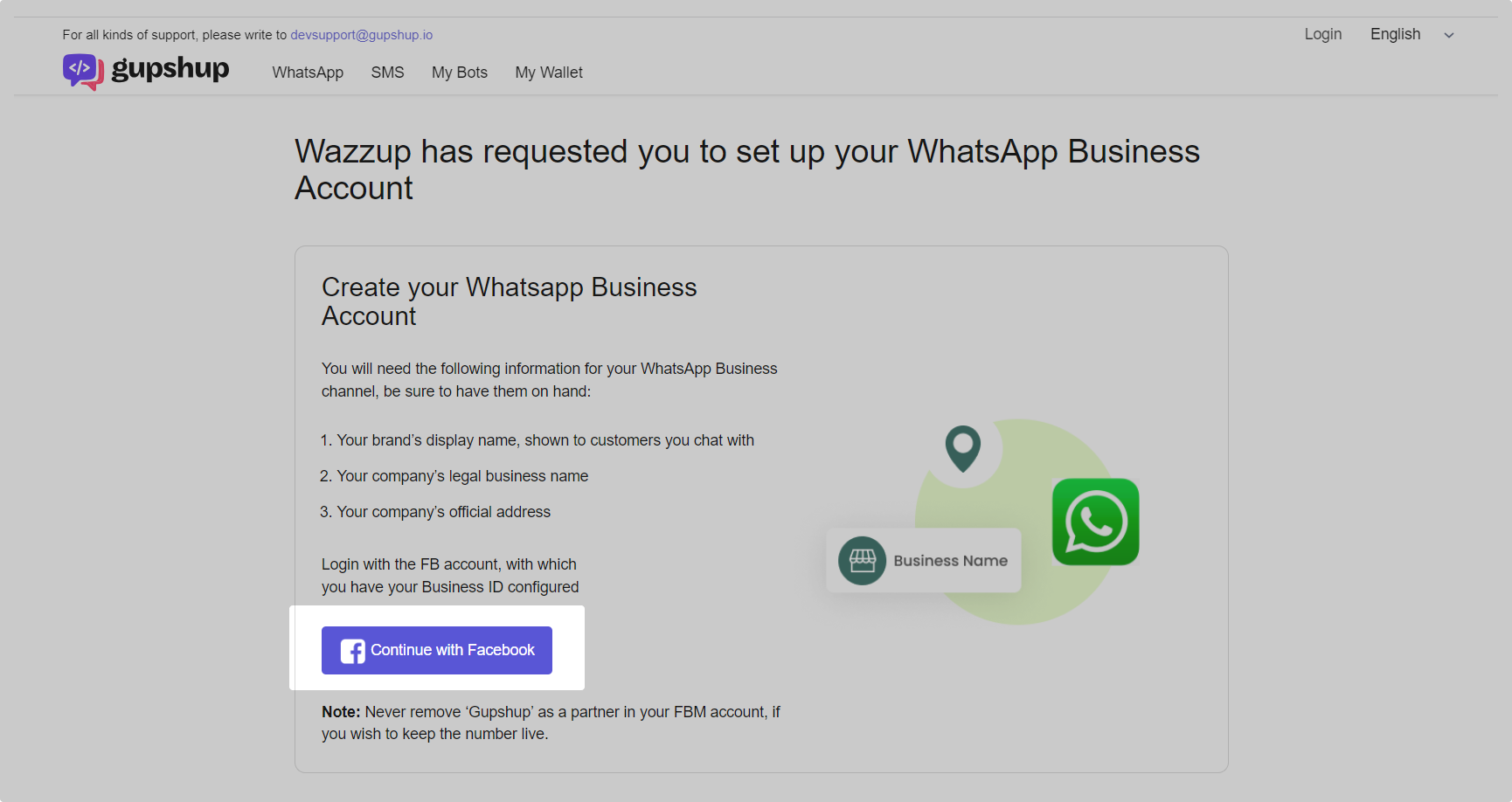
2. A new browser window with Facebook will open. Log in to the Facebook account to which the Meta business account with the desired WABA number is linked.
If nothing opens, check that:
- pop-ups are not blocked in your browser,
- extensions that change the appearance of the page are disabled. For example, translators or ad blockers.
3. Click “Get started”.
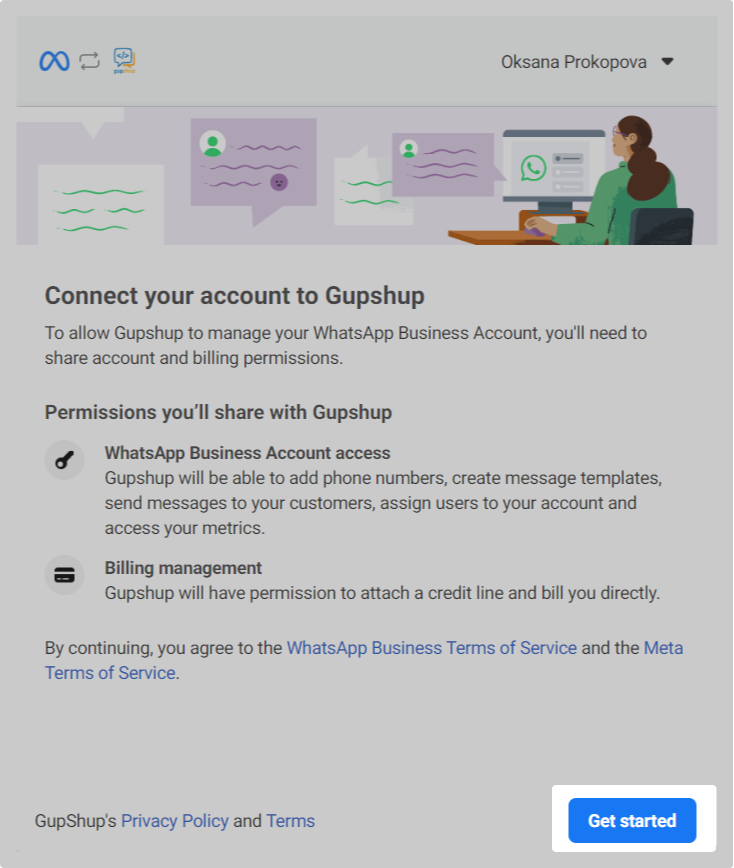
4. Select the Meta business account that is connected with the number you want to transfer to Wazzup → click “Next”.
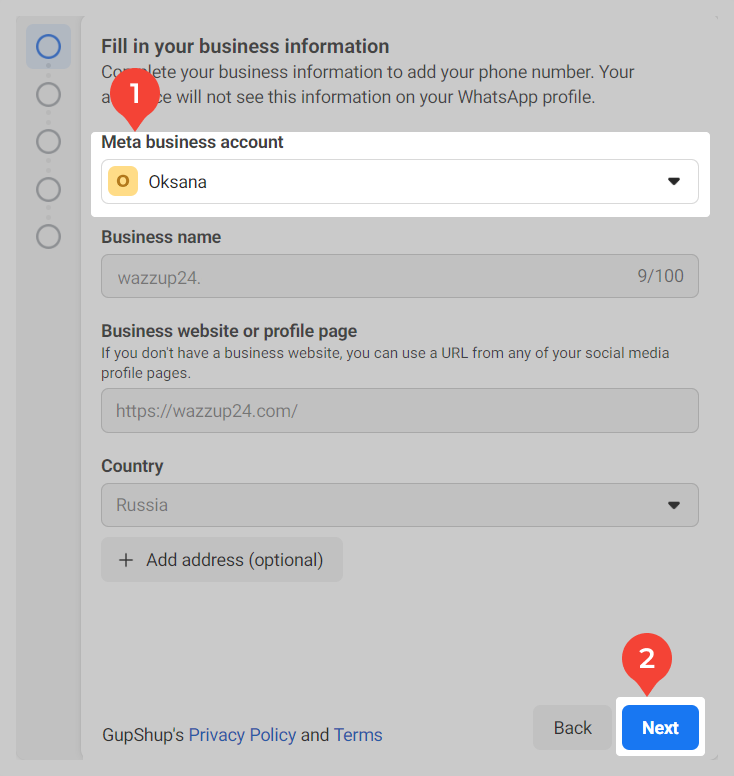
5. Click “Create a WhatsApp Business account” → Next.
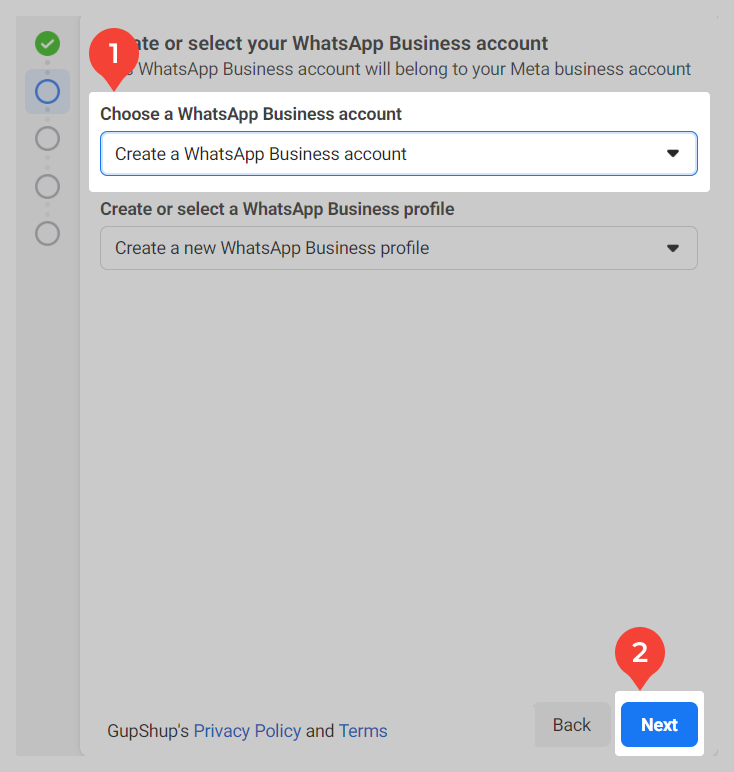
6. Fill in the company information.
Customers will not see your WABA account name — you need it so that you can distinguish the new account from the past.
The display profile name must match the legal name of the company or the name that appears in the “header” and “footer” of your website.
How to correctly name the profile
The main requirement is that the display name must refer to your company. This is what Meta checks.
If the display name matches the legal name one to one, everything is a okay, Meta will approve it.
If the display name does not match the legal name, Meta checks your site. The name must match the one indicated in the header and footer of the site.
Don't edit the name. Do not remove words, do not add new ones, do not add emojis.
Exception: Only words that indicate the location of the company, a specific department or its function can be added to the name. For example, when you create separate profiles for different branches.
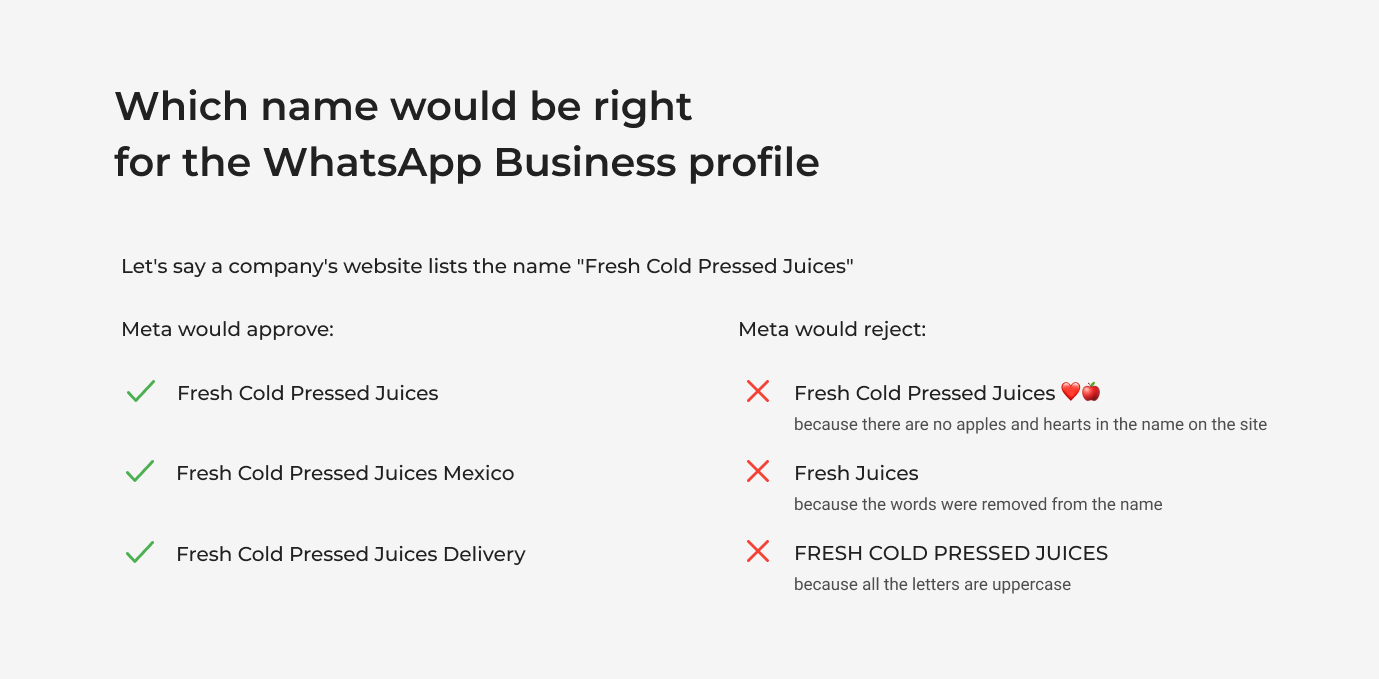
In some cases, it will not be possible to include your company name in the display name, because Meta does not allow you to use:
- General terms. For example, "Umbrellas", "Textiles" and so on.
- Cities, countries, regions. For example, you cannot simply write “Moscow” or “Europe” in the name.
- Slogan or long description,
- Names printed only in lowercase letters or LIKE THIS, through Caps.
For such cases, there is a life hack:
- Think up and specify the name you want to use in the profile.
- Before verification, change the name of the company on the site to the one indicated in the profile. This is just for a few days, while the verification is in progress.
- Submit the company for verification. When it finishes, Meta will immediately start checking the profile name.
- When the name is confirmed, you can return the original name to site.
Business description and website can be specified immediately, or you can specify it later in your personal Wazzup account.
Click “Next.”
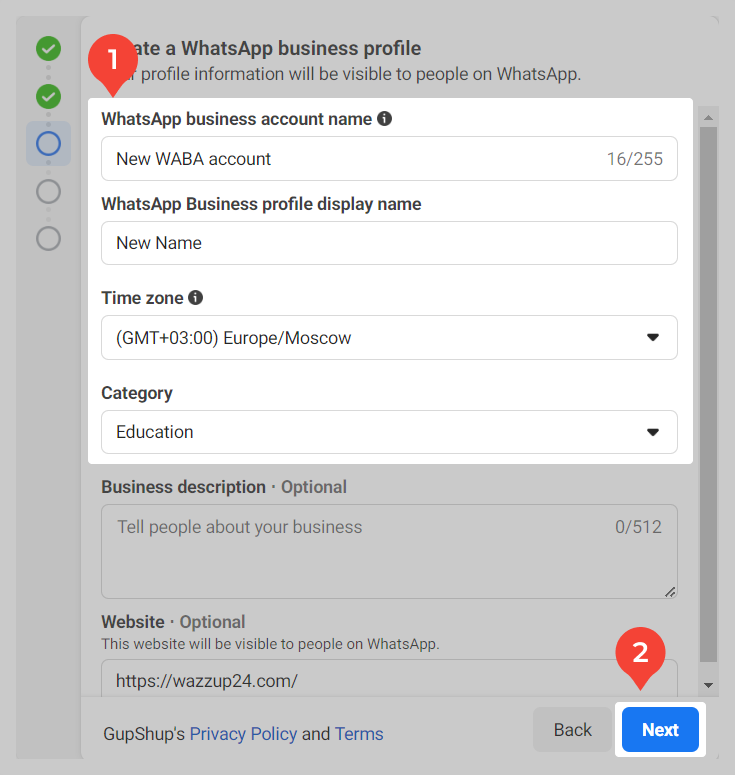
7. A window will open for entering the number — do not enter anything. Just close this window.
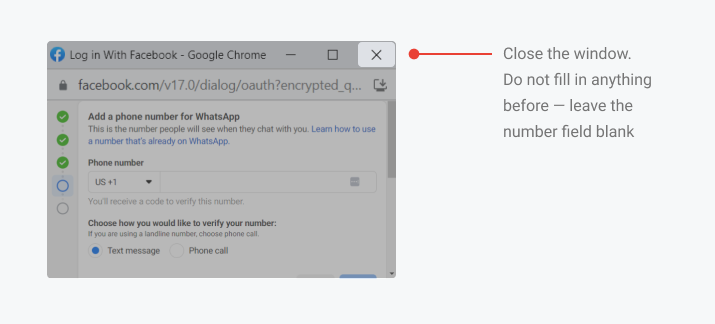
8. Use the link to open the WhatsApp accounts that are linked to your company. Select a new WhatsApp business account from the list → copy the account ID.
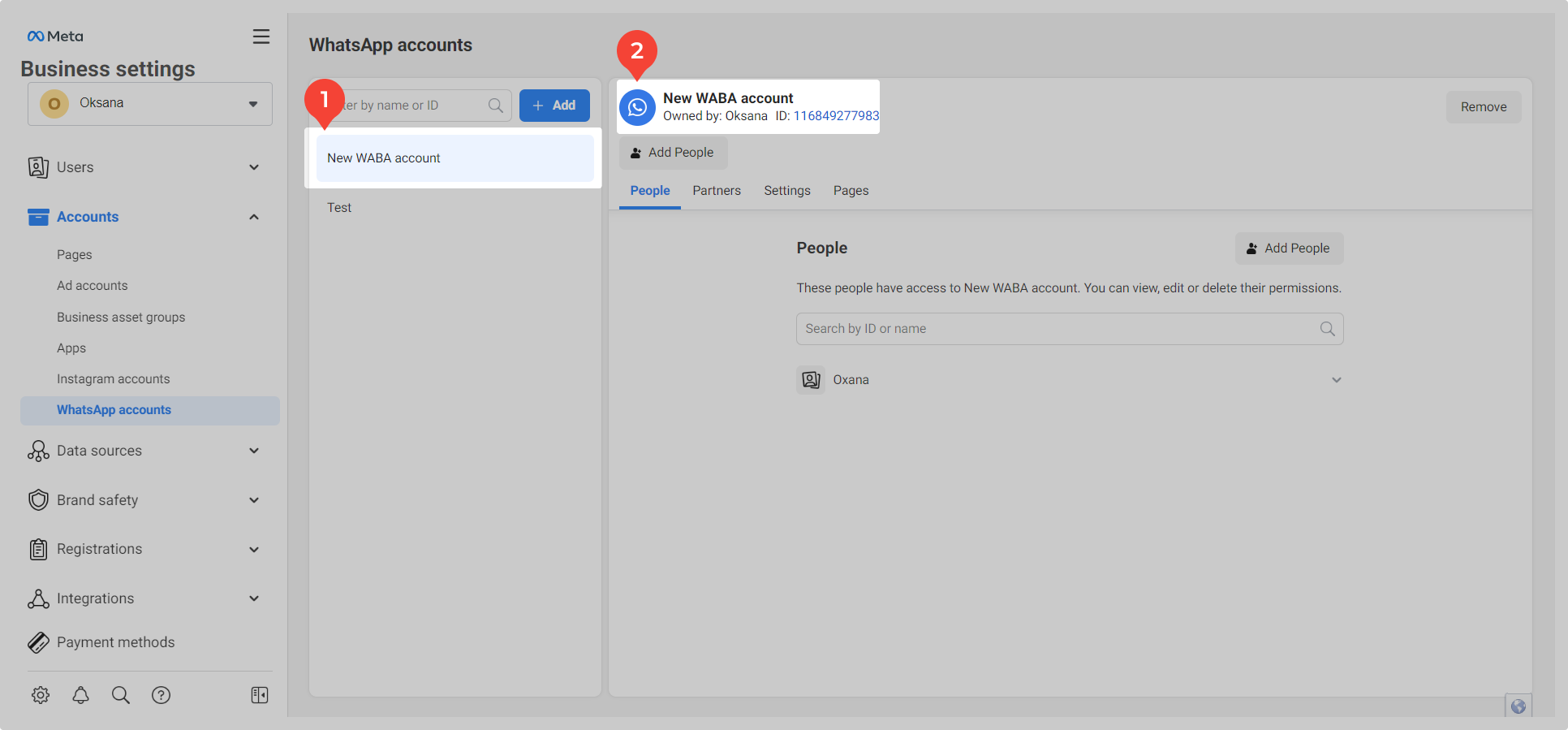
Write to support that you have created a new business account and send its ID.
Step 4: Stay in touch with support
Our staff member will ask you for a code — this code will come to the number you port to Wazzup. It’s important to give it as soon as you receive it. So please don’t leave the chat.
A few minutes after that, everything will be ready.