In Wazzup you can only connect Instagram API — it’s an official solution by Instagram without bans and proxy connections.
You can add the Instagram API channel if you have an Instagram business account linked to a Facebook business page. If you have, skip this section.
How to convert a user's Instagram account to a business account and link it to Facebook
Convert your regular Instagram account to a business account
1. Go to Instagram's profile page. Click the menu icon ![]() in the top right corner.
in the top right corner.
2. Click “Settings and privacy” → near the end of the “Account type and tools” page → Switch to professional account → “Continue” several times.
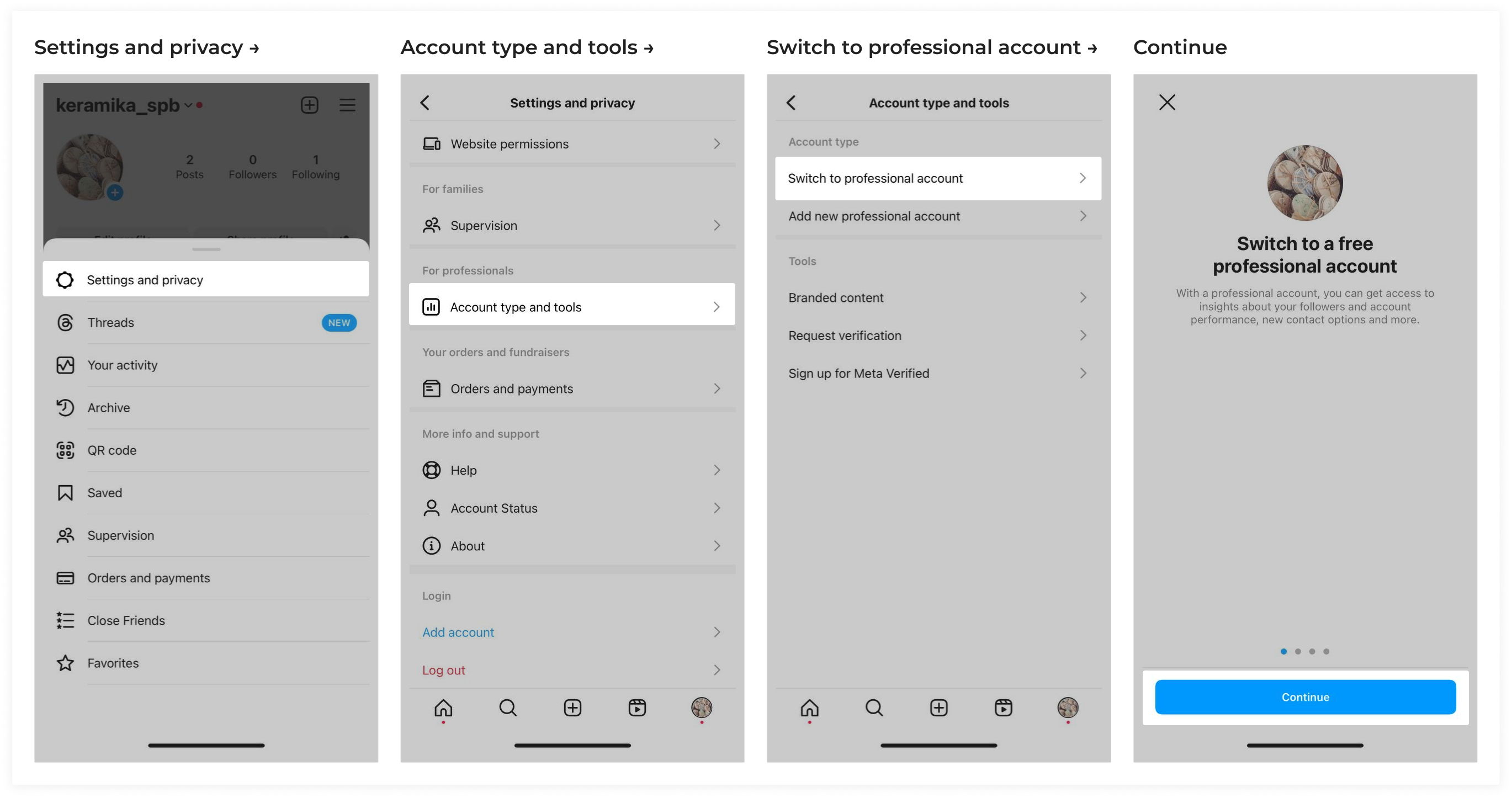
3. Select a category for the business account → "Done".
4. Select the type of professional account "Business" and press "Next".
5. Check the contact information → Next.
6. If you are not yet connected to the Accounts Center, a window will appear asking you to do so — click “Not now”. This is not necessary to connect the channel.
Switch to your Facebook business page
At this stage, we work with an existing business page or create a new one.
Open your personal Facebook page → go to the "Pages" section in the left panel.
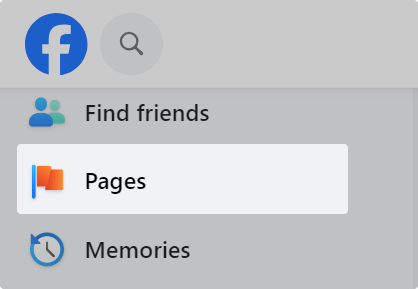
If you already have a business page:
Select the one you need from the list of business pages → click “Switch” on the left panel of the Facebook business page → click "Switch" again.
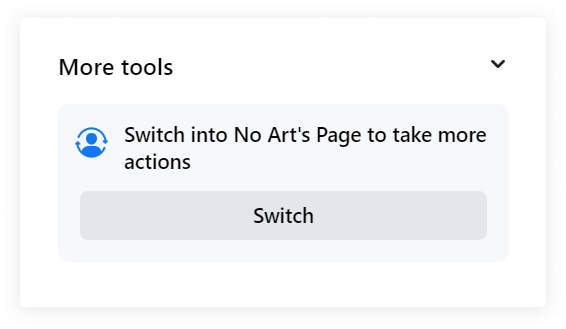
Then move on to the next step.
If you don't have a business page yet:
1. Click “Create New Page” at the top of the left panel.
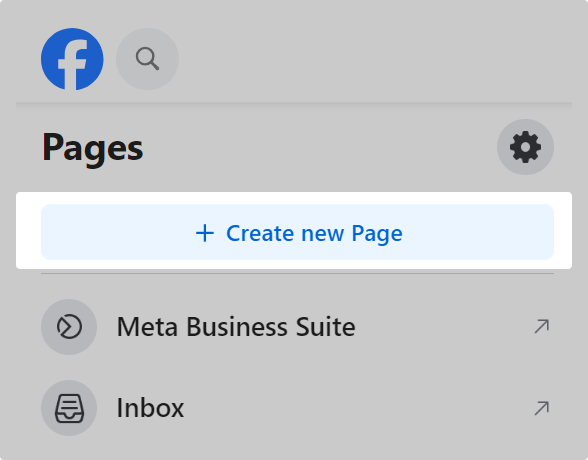
2. Fill in the information → “Create page” → “Next” several times. You now have a Facebook business page.
Link your Instagram business account to your Facebook business page
1. Go to “Settings” → Linked Accounts → Instagram → Connect Account.
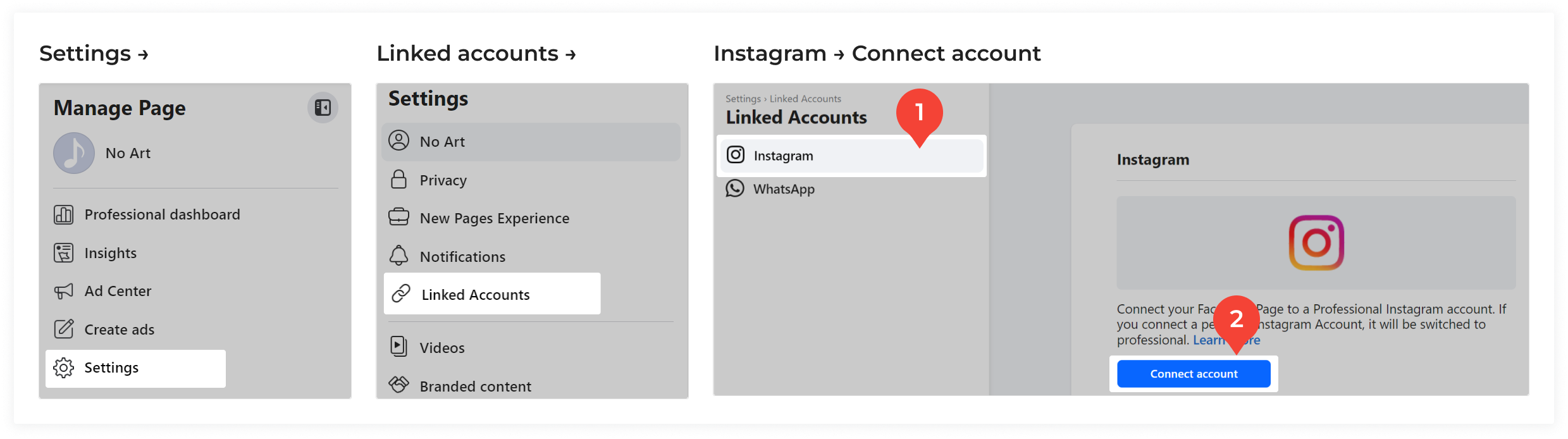
2. A window will open asking you to connect your account. Click "Connect".
3. Leave the “Allow access to Instagram messages in inbox” slider turned on and click “Confirm”.
If you accidentally turned off this setting, in the Instagram app on your phone, go to “Settings and privacy” → “Messages and story replies” → “Message controls” → at the very bottom, turn on the “Allow access to messages” slider.
4. A new tab may open to log into Insta — then log in to the account that you link to the business page.
Wait a bit. A notification will appear that the connection is successful.
That's it — you've linked your Instagram business account to your Facebook business page.
Add a channel in your personal Wazzup account
To connect the Instagram API, you need to log into Facebook.
1. Go to the Channels section of your Wazzup account.
2. Click “Add channel” and select Instagram API.
3. Click “Log In”.
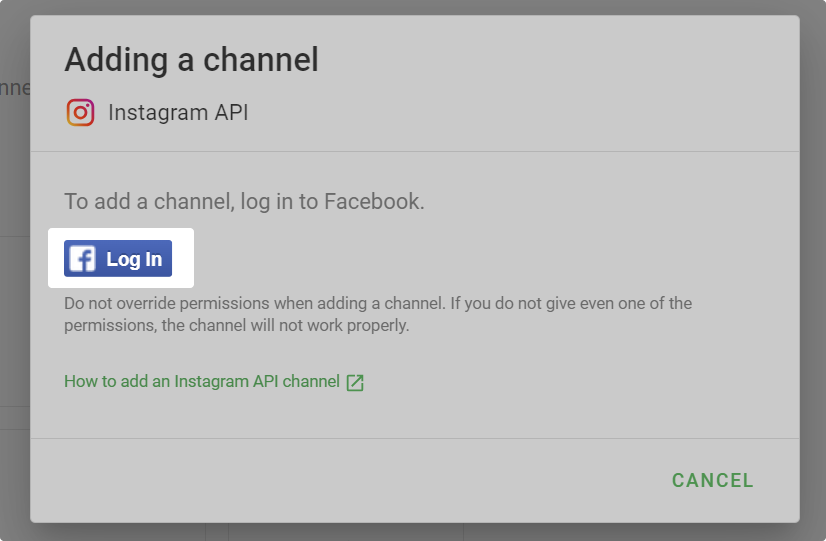
4. Choose a Facebook profile or log in with your username and password.
5. Select the Instagram business account for which you are adding the channel → “Next”. You can select more than one account at a time.
6. Select the Facebook business page to which this Instagram business account is linked and press “Next”. You can select more than one business page.
7. Leave all the sliders on. If something is disabled and you do not give any rights to the Wazzup Messenger Official API application — the channel will not work properly.
Press “Done” → wait a while → press “Ok”.
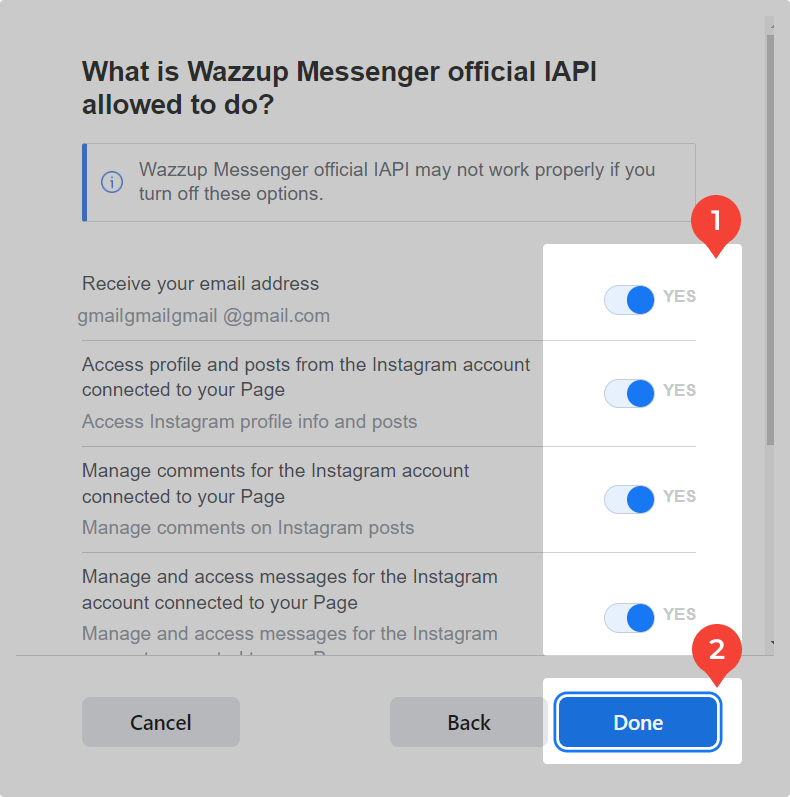
8. Select the Instagram account you want to create a channel for and click “Add”.
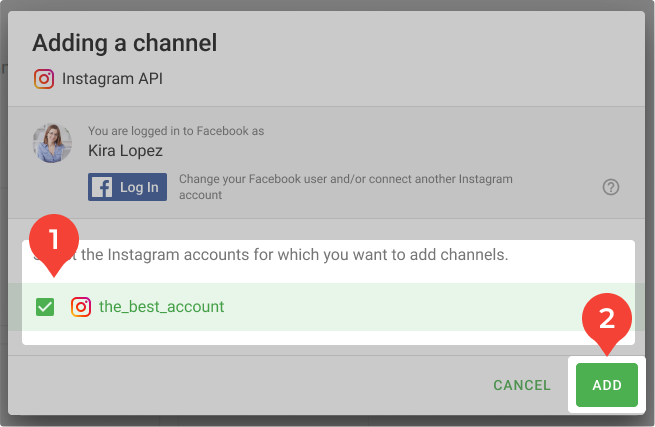
If you need to add more than one channel — click the green “Add Channel” button again and select the account to create the Instagram API channel.
Once added, Instagram will appear in the channel list and you’ll start receiving direct messages and comments under the posts.
To prevent salespeople from getting distracted by comments like “I’ll help you make money on crypto” and to avoid “rubbish” deals being created in CRM, set up a comment filter or disable receiving them.
Once Instagram is connected, move on to setting up the integration Bitrix24, Kommo, HubSpot, Zoho.