To activate official WhatsApp, simply add a number to your personal Wazzup account — it takes 10 minutes. Right after that, you will be able to test the service.
You can connect as many official WhatsApp numbers as you want to Wazzup. On each number, chats are allocated to the right employees, and the supervisor controls the correspondence.
How to connect official WhatsAapp
Before you start connecting WABA, check your company’s website.
When connecting, you need to provide a link to your site. Meta will check it. If the site does not meet its requirements, your WhatsApp Business account may be blocked.
In order for a site to pass inspection, the “footer”, the very bottom block of the site, needs:
1. Reference to privacy policy or processing of personal data.
In the policy, be sure to specify in a separate paragraph that you have the right to send mailings to clients. And the client can always unsubscribe from them.
For example:
The Company has the right to send the User notifications about new products and services, special offers and various events. The User may opt out of receiving notifications by sending a letter to the Company to the e-mail address [email protected] with the note “Opt-out of notifications”.
The wording and method of unsubscribing can be different, but the main thing is to note that you can do mailings. And clients can unsubscribe from them.
2. The legal name of the company. It must match the company name in Meta’s business portfolio in Facebook Business Manager. One in the same.
If you don’t already have a business portfolio, you can create one when you connect your channel in step six of these instructions.
3. Legal address. It must also be the same as the address in the Meta business portfolio in Facebook Business Manager.
Example on how everything can look like:

If everything is okay, proceed to connect in Wazzup
Adding a WABA channel in Wazzup personal account
1. Log in to the “Channels” section of your Wazzup account.
2. Click “Add Channel” → WhatsApp → WABA → Continue Adding → a new tab will open in your browser. Leave this tab open until the end of the connection — you need it at the end.
3. Click the blue “Continue with Facebook” button.
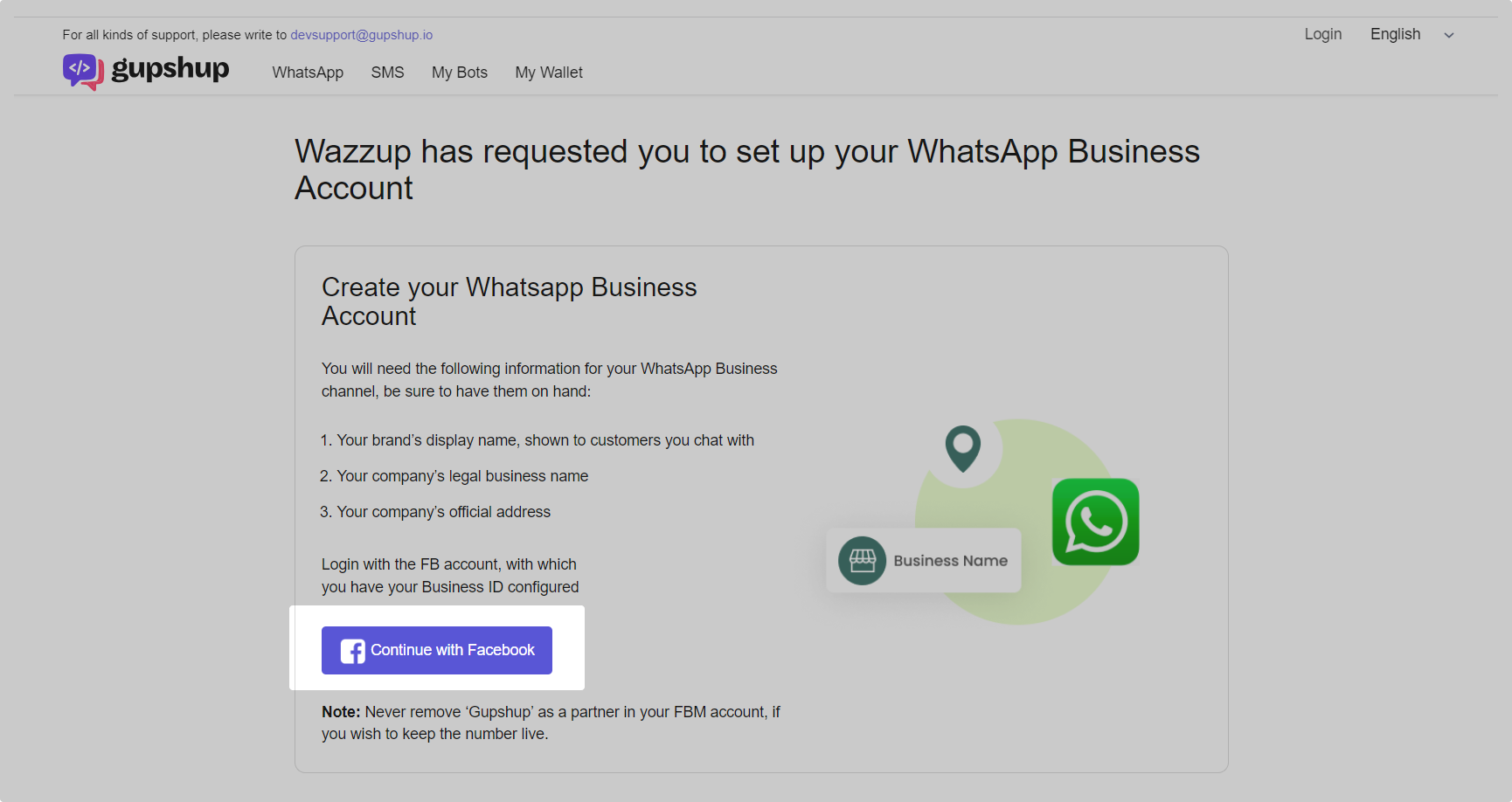
4. A new browser window with Facebook will open → log in to Facebook in this window.
If nothing opens, check that:
- pop-ups in the browser are not blocked,
- and extensions that change the appearance of the page have been disabled. For example, translators, or ad blockers.
5. Click “Get Started”.
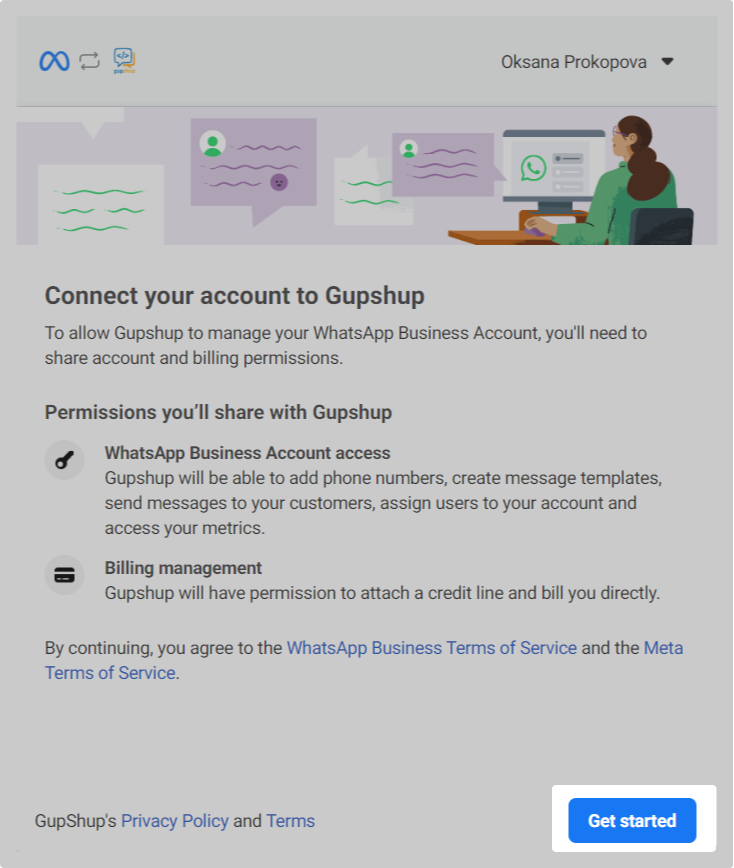
6. Select a business portfolio or create a new one. It can also be called a business account.
If you already have a business portfolio, click on it, click “Next” and go to step 7. If you do not have a business portfolio yet, select “Create a business portfolio” → “Next” from the drop-down list.

Meta Business Portfolio is your company's account to which WhatsApp and Facebook Ads are connected. You cannot connect WABA without it. The account is free of charge. To create, specify: The exact address may not be added, but if you plan to confirm the company it is better to do it at once. Then write the address the same way as in the documents. Click "Next." What is a Meta Business Portfolio and how to create one
7. Select an existing WhatsApp Business Account or create a new one.
To create a new account, you must specify:
- the username for the account,
- the display name of the profile,
- time zone,
- category,
- website.
The username for the account won’t be seen by your clients. You need it to distinguish one account from another if you have more than one.
The display will be seen on your WhatsApp profile. The name must match the legal name of the company or the name in the header and footer of your site.
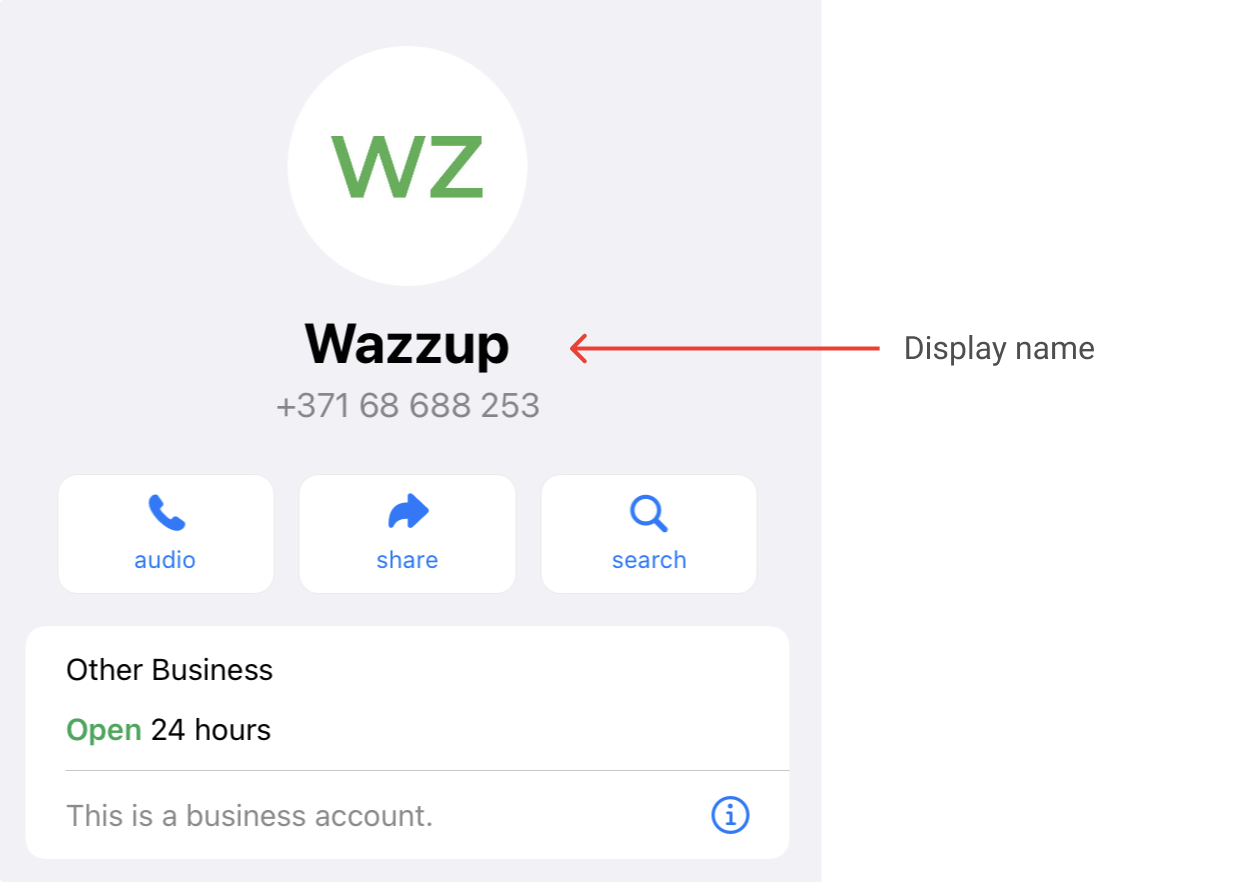
If the name is incorrect, you will not be able to star first more than 250 conversations in 24 hours. But you can reply to incoming messages without limits. So if you plan to do mailings and often write first, it is better to specify the display name as required by Meta immediately. 👉 How correspondence on WABA channels works
The main requirement is that the display name must refer to your company. This is what Meta checks. If the display name matches the legal name one to one, everything is a okay, Meta will approve it. If the display name does not match the legal name, Meta checks your site. The name must match the one indicated in the header and footer of the site. Don't edit the name. Do not remove words, do not add new ones, do not add emojis. Exception: Only words that indicate the location of the company, a specific department or its function can be added to the name. For example, when you create separate profiles for different branches. In some cases, it will not be possible to include your company name in the display name, because Meta does not allow you to use: For such cases, there is a life hack: How to correctly name the profile
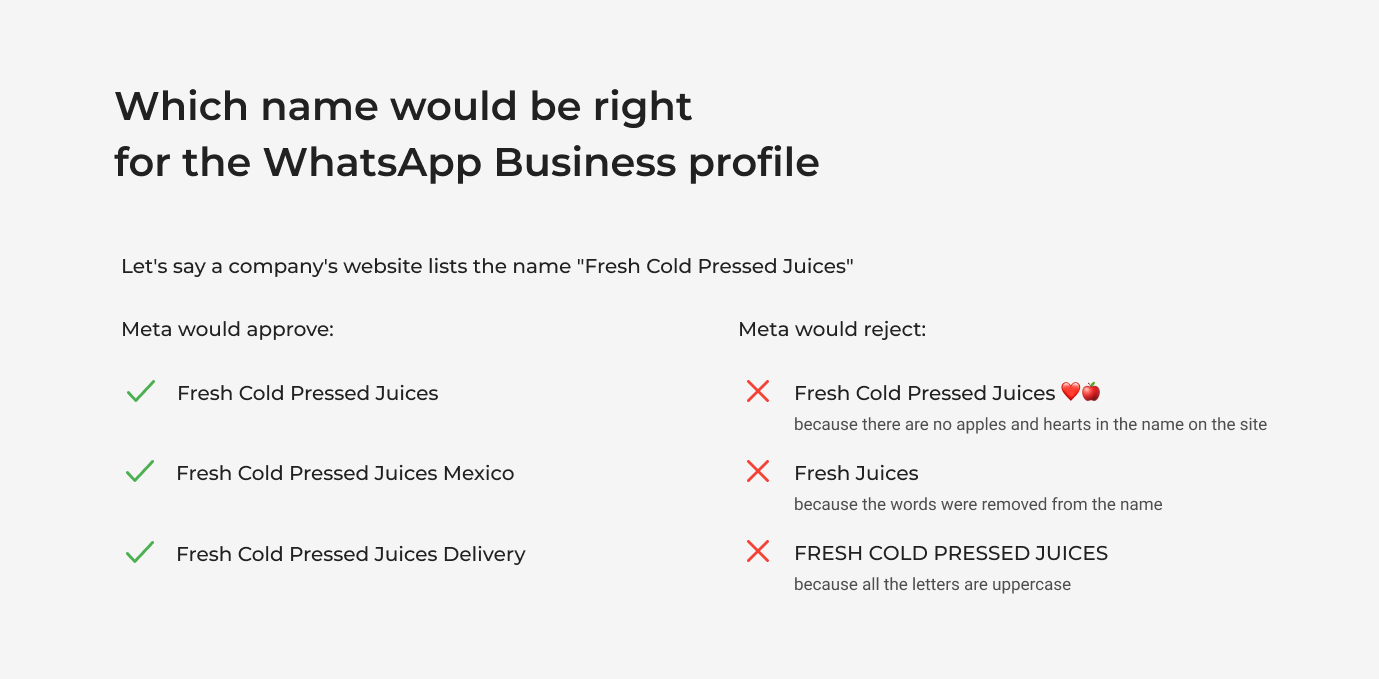
You can specify the company description in this step, or you can specify it later in your Wazzup account.
Click “Next”.
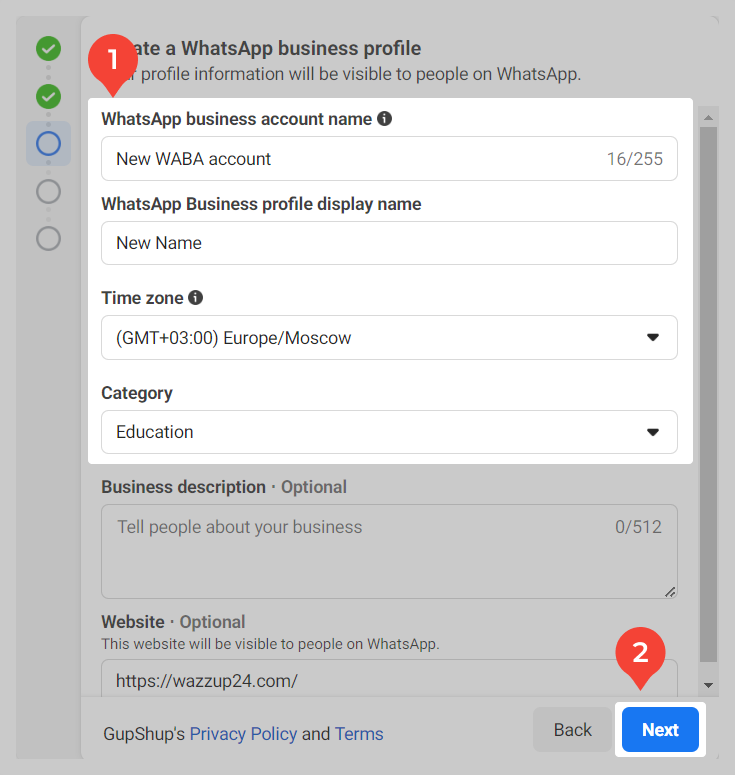
8. Add a WhatsApp Business number.
Please note that the selected number must not have either a regular personal WhatsApp account or a WhatsApp Business account.
What to do if WhatsApp is already registered on the number
1. If the number has a WhatsApp or a WhatsApp Business account, you must delete it from the application on your phone: Android, iPhone or change the number for this account: Android, iPhone.
Deleting the account will entail:
— deleting the message history;
— removing you from all your WhatsApp groups;
— deleting the backup from Google Drive.
In case of changing WhatsApp phone number:
— all of your account information, including profile picture, name, individual and group chats, information and settings will be transferred from your old phone number to your new number;
— the WhatsApp account associated with your former phone number will be deleted. Your old number will no longer appear in your contacts’ WhatsApp contact lists.
2. After that register the number in WABA.
When you delete the number from the application and the company has not yet been verified by Meta, you will not be able to write from WhatsApp on your phone and you will be out of touch with customers for a few days. If customers write — you won't get messages and you won't know that someone wrote to you.
Once you’ve added a phone number to WhatsApp Business, don’t add that number to the WhatsApp application on your phone! If you add the WABA channel number to the app on your phone, the WABA channel will stop working!
Select a confirmation method. You will need to enter a 6-digit code to confirm the phone. You can get the code in a text message or by a call from the robot. SMS is better.
Click “Next”.
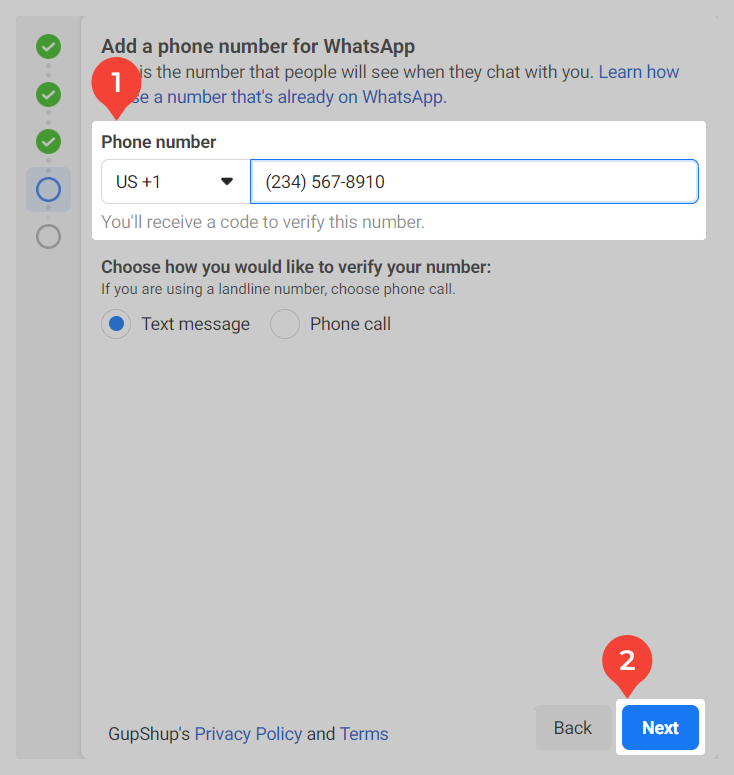
9. Enter the code and press “Next”.
10. Click “Continue”.
11. Click “Finish”.
12. The Facebook window will close. The tab that was open when you started connecting the feed will remain on the screen. It’s this one:
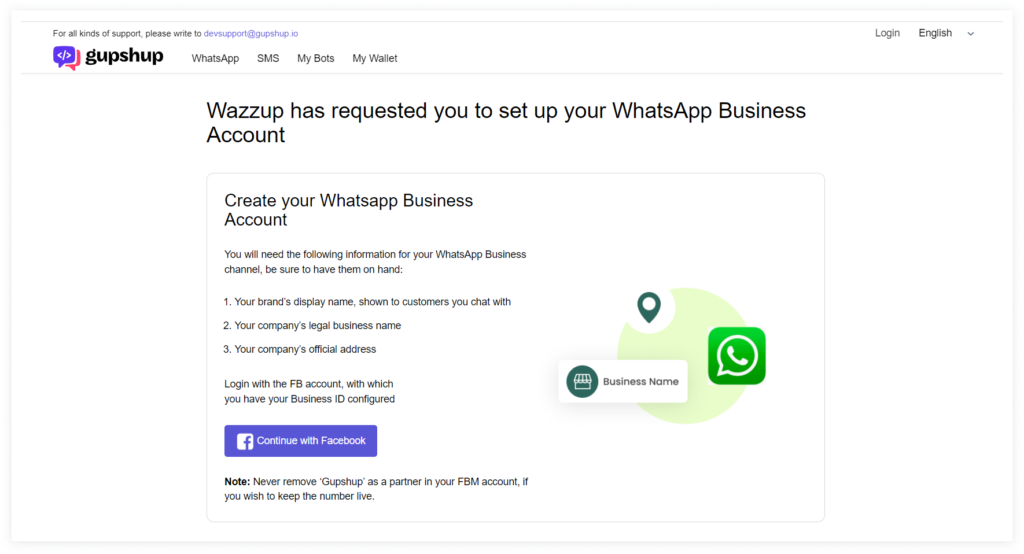
The tab will automatically refresh. A list of numbers that are associated with your WhatsApp Business account will appear on the screen. Select the number you are connecting → tap “Confirm” → and again tap “Confirm”.
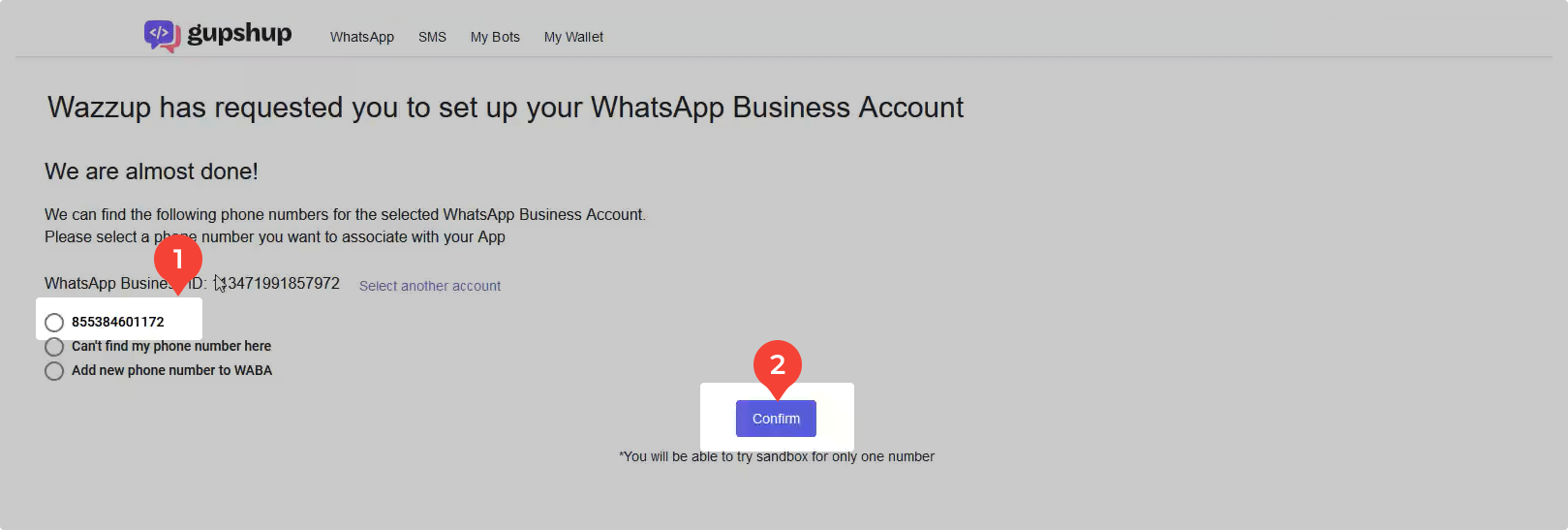
13. A loading screen will appear:
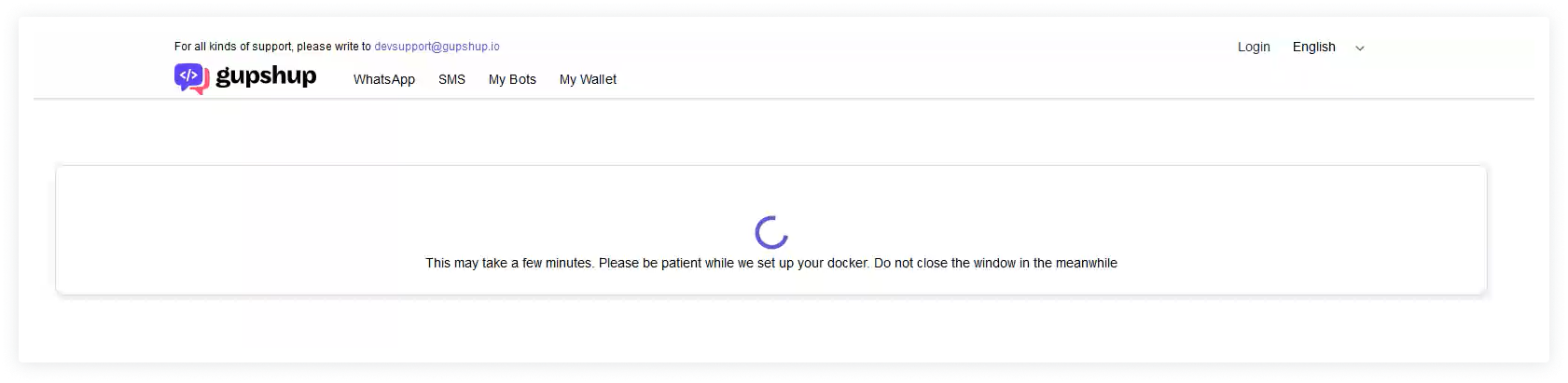
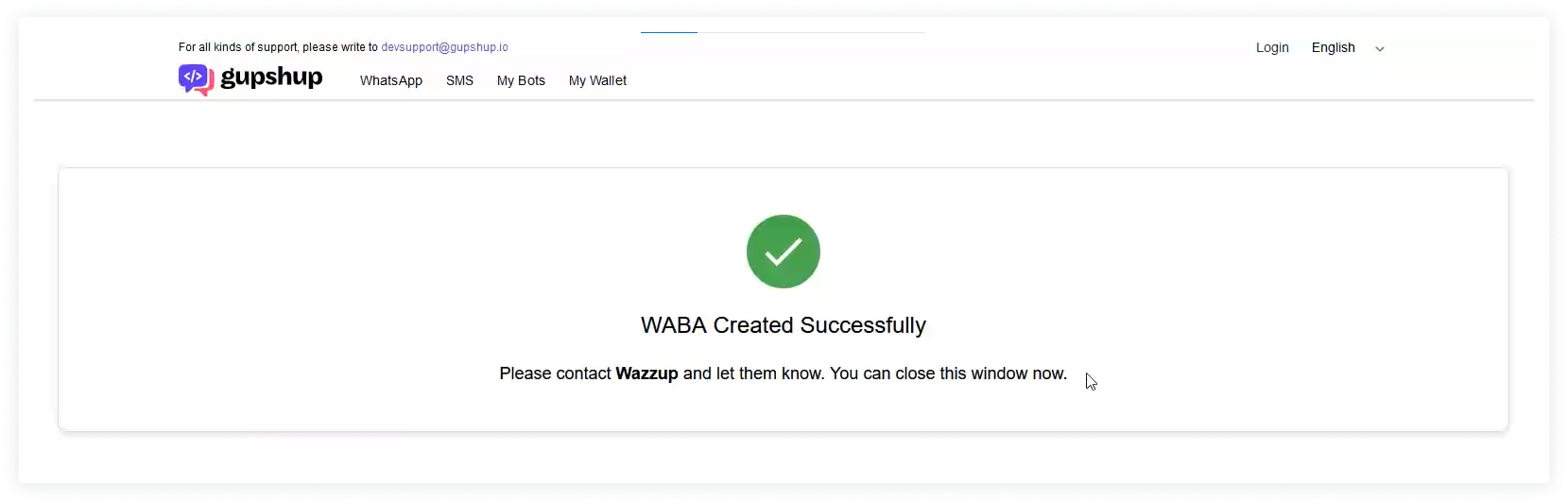
Only then can you close the tab.
14. Done! In about 10 minutes the WABA channel will appear as “Active” in your Wazzup account.
To write first and try WABA templates, you need to replenish your balance. 1-2 dollars or euro will be enough to send templates of different categories several times.
If yout have a verified company, you can start first only 250 conversations per day after — this is Facebook’s limitation. You can reply to incoming messages as much as you like.
If you’your re planning to write first more often do mailings, verify your company and display name in Meta. After verification, you will be able to initiate 1000 conversations per day, and with time you will be able to increase the number of available conversations.
You do not have to verify your company right after connecting the channel. You can do it later.
If you have verified your company in Meta and added one more channel, you will be able to send 1000 messages per day right away. You do not have to go through verification again.
Once you have connected WABA, configure the integration: Bitrix24, Kommo.