When a WhatsApp Business API (WABA) template passes moderation, it can be sent to customers.
When to send the WABA template
WABA templates are used to start 24-hour sessions — correspondence within 24 hours. The correspondence is opened when your message is delivered at the same time the payment for it is deducted.
You can also send templates to an active correspondence with a client. But templates of different categories can open several paid 24-hour sessions in parallel.
👉 How WABA correspondence is paid for and how much it costs
To avoid paying extra for sessions, send to active correspondences:
- templates of the type you started this correspondence with. For example, if you started with the “Marketing” template, you will be able to send other templates from the same category for free within 24 hours,
- regular messages or Wazzup templates because they go away as regular messages,
- magic that works in our service: WABA templates with only text or text and buttons like “Quick response” from any category will cost free of charge too. We’ll send them as regular messages, so Facebook won’t charge anything for the correspondence.
How to write with WABA first
To send a WABA template from Wazzup chat, go to the dialog and select a template from the list by pressing the “/” button.
If there are variables in the template, fill in the fields — otherwise you will not be able to send the template. If you want to leave the variable field empty, put a space.
You can also start a correspondence with any text: not necessarily one that you have agreed with Facebook. To do this, type a message and send it — it will leave with an empty WABA template.
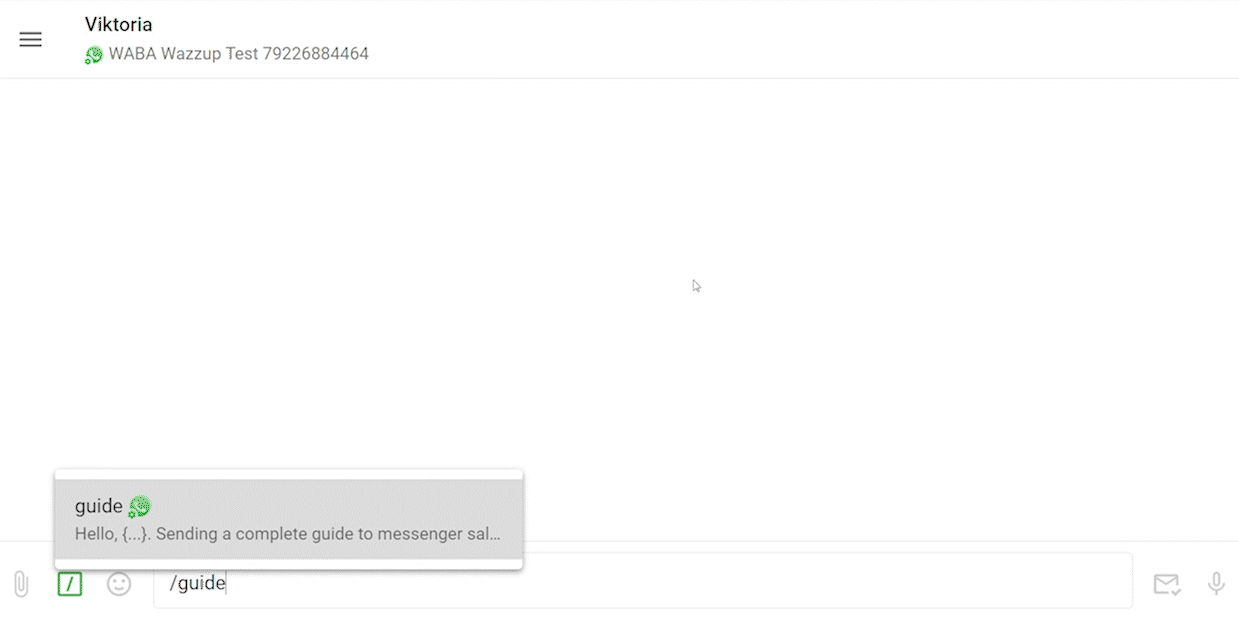
[textbox id=’warning’]
If you send a WABA template of one of the categories for the first time in 24 hours, the money for starting a 24-hour conversation will be deducted from your balance. Including if you use empty templates, which we automatically send for approval.
The cost of conversation depends on the category of the template. To see which category a template belongs to, go to the “Templates” section → WABA Templates → click on the “pencil” next to the desired template.
[/textbox]
How to fill in variables
Everything is simple — just enter the text. But take into account the features that affect the view of the message in the chat.
Variables are needed to tailor the message to different clients. They are not designed for a large amount of text, so variables cannot be indented. This means that it will not be possible to make a large text convenient for the client.
If you add hyphens or tab characters, they will disappear after the template is sent. Therefore, it is better to make the text in variables shorter, and after the client’s response, send the expanded text in regular messages.
How to send out templates automatically
WABA templates can be sent out automatically, but it is important not to bore the client. If he considers the message to be spam, he can complain about it. If there are many complaints from different clients about one message, Meta will block your template.
To send out the template, you will need CRM tools: Salesbot in Kommo and Business Processes or Robots in Bitrix24.
👉 Kommo: how to send a WABA template via Salesbot
👉 Bitrix24: how to send a WABA template via Business Processes