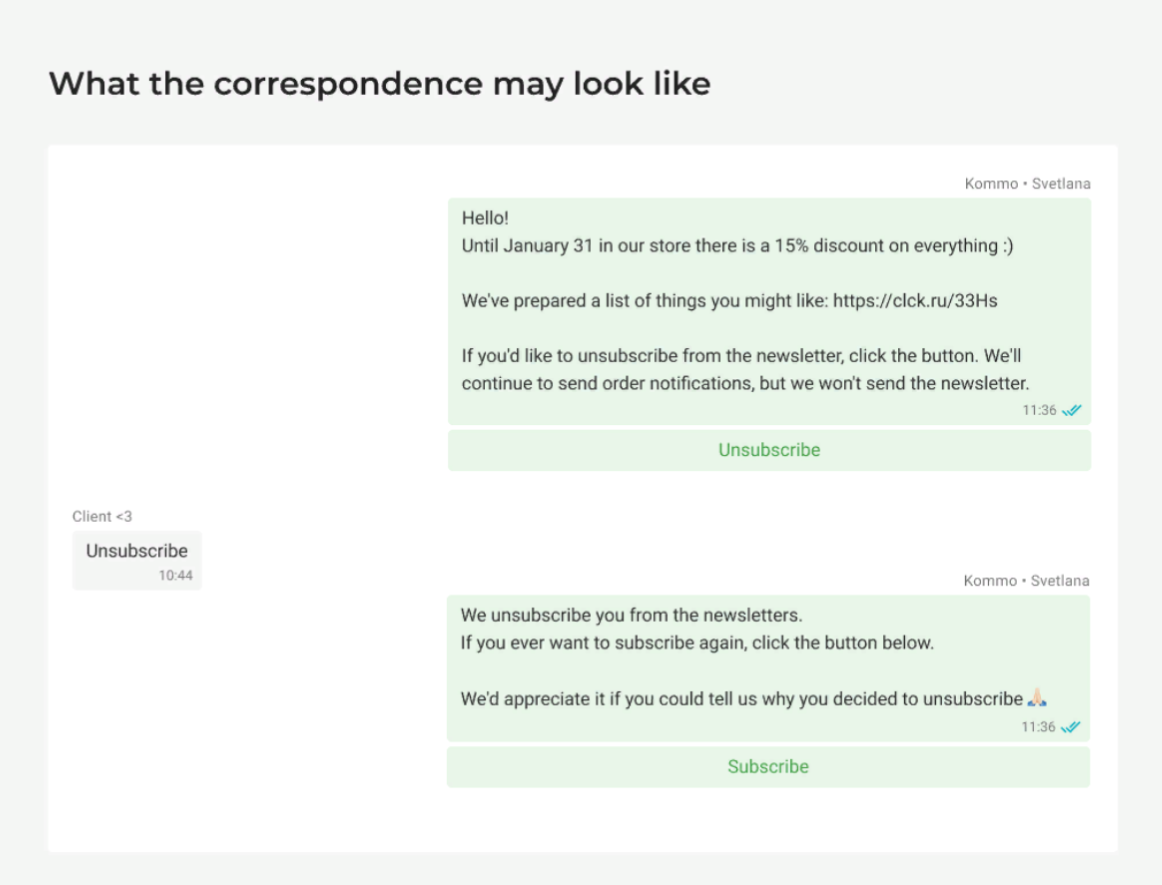WABA allows mailings, but if customers complain about your messages, it blocks the templates. In this case, the status of the template changes from “Active” to “Rejected”, and the tooltip next to the status indicates that Meta has blocked the template due to complaints.
As a result, the rating of the business account drops, and with it the number of available correspondence per day decreases. If you try very hard, you can even get your account blocked, but such cases are rare.
To keep customers from sending your marketing messages to spam, add an unsubscribe button to the template. If a person doesn’t want to receive a newsletter, they will simply unsubscribe from it. You’ll know about it, you can unsubscribe him, and you’ll save your account’s rating.
Even if the customer opts out, you’ll still be able to contact him.
When a person clicks the button, he wants to unsubscribe from a certain type of message. Newsletters about promotions aren’t always interesting, but a notification that a long-awaited order has been delivered is another matter.
If you don’t add a button, there’s a chance of really staying out of touch with the customer. He can block you for another mailing, because there will be no other way to reject messages.
Types of messages you should send with the button
The button will be useful in “Marketing” templates.
Don’t add a button to every message in a row. It might encourage the customer to unsubscribe.
It’s best to attach a button to such messages:
- The first message the customer receives from your company.
- The first message after a long period of no marketing messages.
- Messages that are sent to unengaged customers.
How to add a button to the message
When you create a template, add a button with the text “unsubscribe”. You can choose a different text, but it should be clear that the client is unsubscribing.

The button works just like other text buttons in templates. If a client wants to unsubscribe and clicks on it, you will receive a message with the text from the button.
How to respond to opt-out mailings
Some tips on how to respond to a customer’s unsubscribe message:
- Send a confirmation that the customer has unsubscribed.
- Ask why the customer no longer wants to receive newsletters from you. For example, send a different template with response options in buttons, or a Salesbot button message if you work in amoCRM.
- Send a message with a “Subscribe” button in case the customer changes his mind or accidentally clicks the button.