Wazzup chats have the same functions as messengers. And there are also several features that make sellers’ work easier.

Message statuses
Wazzup chats show message status similar to WhatsApp. One gray checkmark — sent; two gray checkmarks — delivered; two blue checkmarks — read.
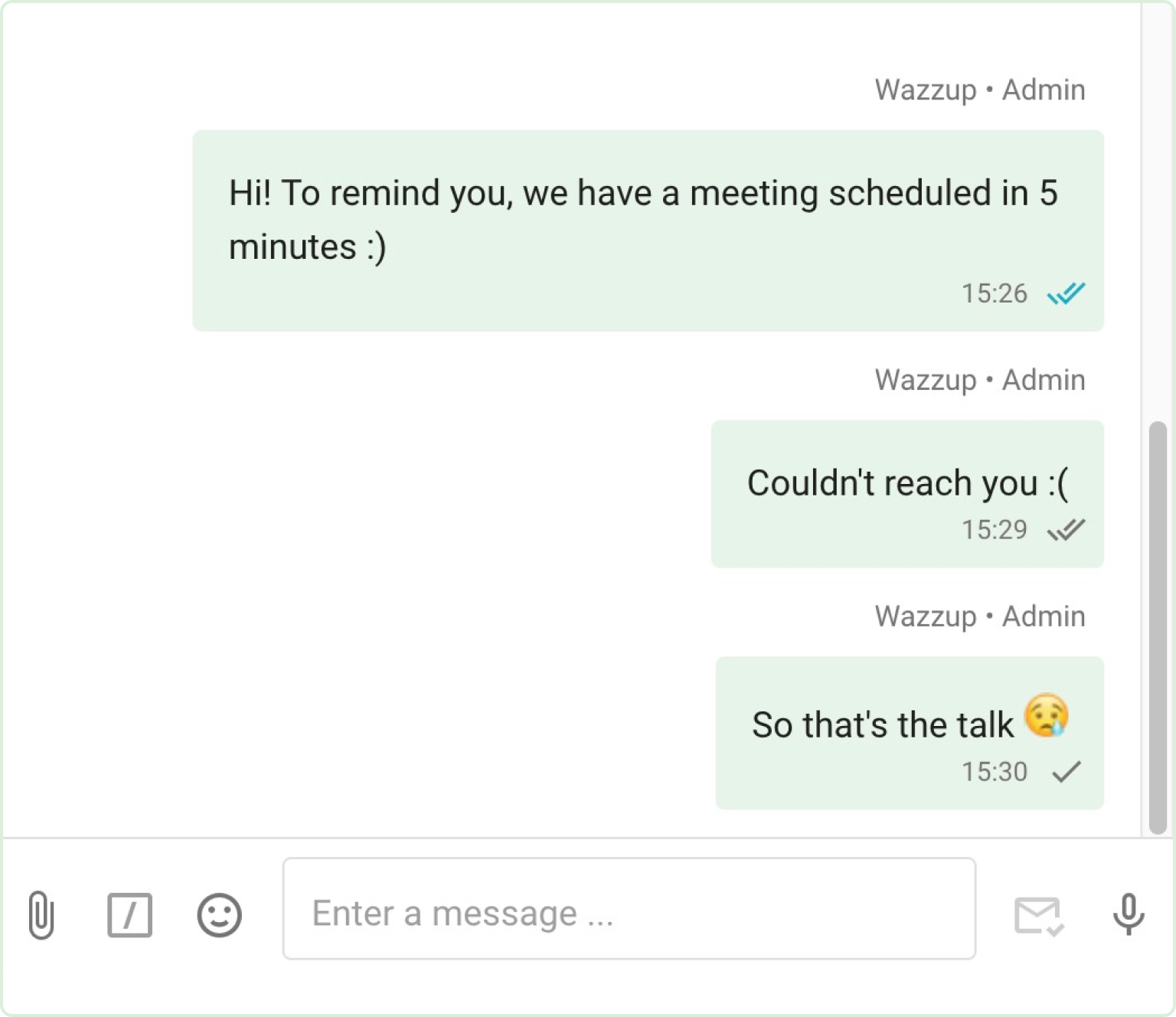
Exclamation mark in a circle means the message has not been sent. Hover your cursor over the exclamation mark icon to display a tooltip describing the error.
How to get into a deal quickly
From Wazzup chats in the CRM, you can quickly go to deals with a client, including completed ones. To do this, click the “Deals” button in the upper right corner.

How to quote messages
In Wazzup chats, you can send a reply by quoting the person you’re chatting with. To do this, click on the arrow to the right of the incoming message.
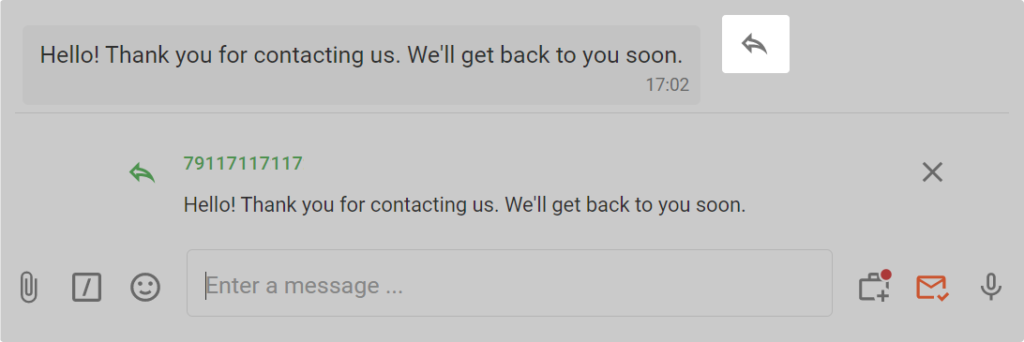
Voice messages
We support incoming and outgoing voice messages. To record a message, tap the microphone icon next to the message input field.
If recording doesn’t work, check whether the microphone is allowed on your device. Check the page settings in your browser if you’re using a PC, or the app permissions section on your smartphone.
If you use a channel on the Max plan, WABA or Telegram Bot on the Pro plan you can get a transcript of voice messages in Wazzup chats. To read what the client said, click on the letters “Aa” next to the download button.
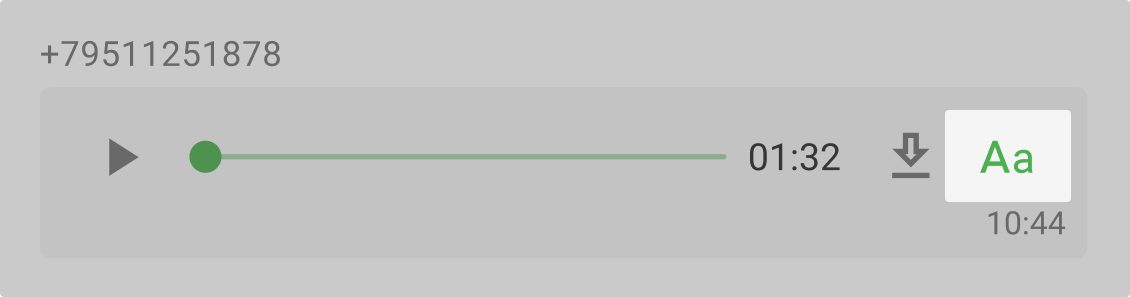
What attachments can be sent and received
There is a “paper clip” in the lower left corner of the chat. This is for sending files and pictures.
Images and media
You can send almost any pictures and files from chats without any problems. The limitations are insignificant.
Read more about what types and sizes of files can be sent
If a message has both text and files, text is sent first, then files, with each file as a separate message. The files go in the order in which you attach them.
Geolocation
You can also receive geotags from the client in the form of a link to Google Maps.
In our chats they are displayed like this:
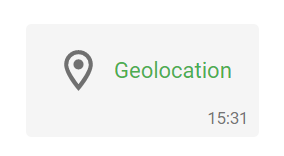
Click on “Geolocation” and Google Maps opens. If you open such a message from a mobile app, it opens the map service that you have selected by default on your phone.
You can’t send a geolocation message from our chats.
Contacts
The client can send a contact card. To see the contact number, click on the contact’s name.
A manager from Wazzup chat rooms will not be able to send a contact.
Gifs
A sent in Wazzup chat rooms will be sent to the recipient as a static picture.
If you’ve been sent a gif, it will appear as a video in the Wazzup chats. Click on the clip to view it.
Polls in groups
In WhatsApp and Telegram group chats, customers can send polls. In Wazzup chats they are also displayed — you will see the poll as a regular message. You can also send something in response to it. You can’t create a poll or vote in one via Wazzup.
Message templates
You can create message templates in your personal Wazzup account. They help to reduce time of the answer to the client, relieve managers from writing one-type messages manually, exclude possible mistakes or typos of the specialists. You can attach media to the template.
Use ready-made messages to explain the route map, send price or instructions.
To send a template, click the document icon at the bottom left of the dialog box and select the desired template from the list.
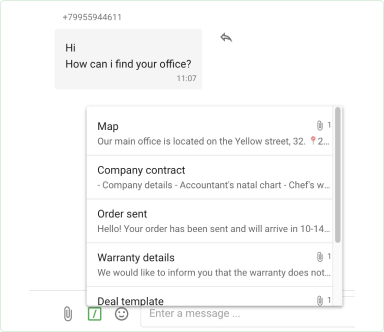
WABA channels have their own templates. For more information on how they work, see the “How to add a WABA Template” manual.
Message receiving time
In Wazzup chats, the time of incoming messages is the same as in messenger. For example, if a message came to Wazzup chat with a 5 minute delay at 6:00 pm, the manager will see what time the message was received on WhatsApp – 5:55 pm.
Reactions to messages
The client can respond to your message with a reaction. In his WhatsApp chat it looks like this:
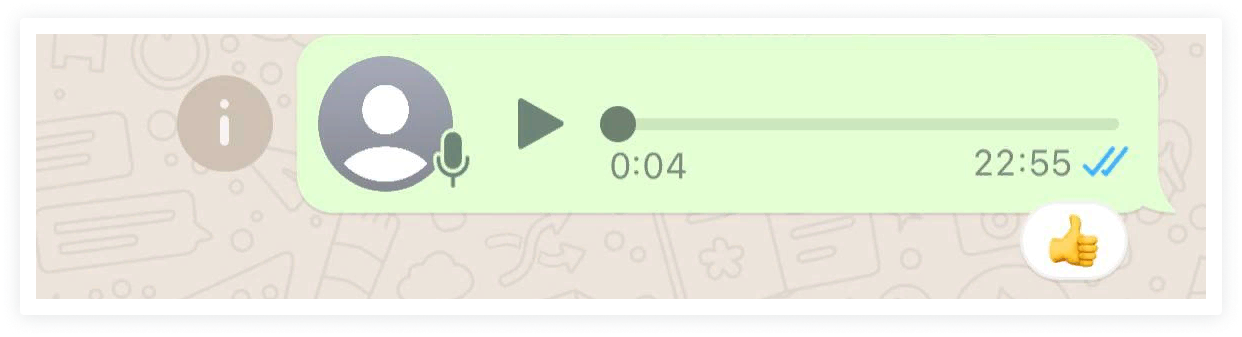
And in Wazzup chats, reactions are displayed differently. In response to your message, you will receive a message with an emoji that the client used in the reaction.
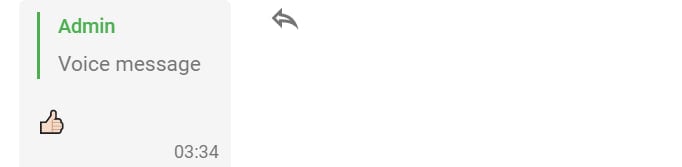
The counter of unanswered messages will work: you will either need to click on the “envelope” or write something in response.
You will not be able to respond with a reaction to a client’s message in Wazzup chats.
Emoji
Wazzup chat supports native WhatsApp emoji. Click the icon in the lower left corner to open a tab with all emojis.